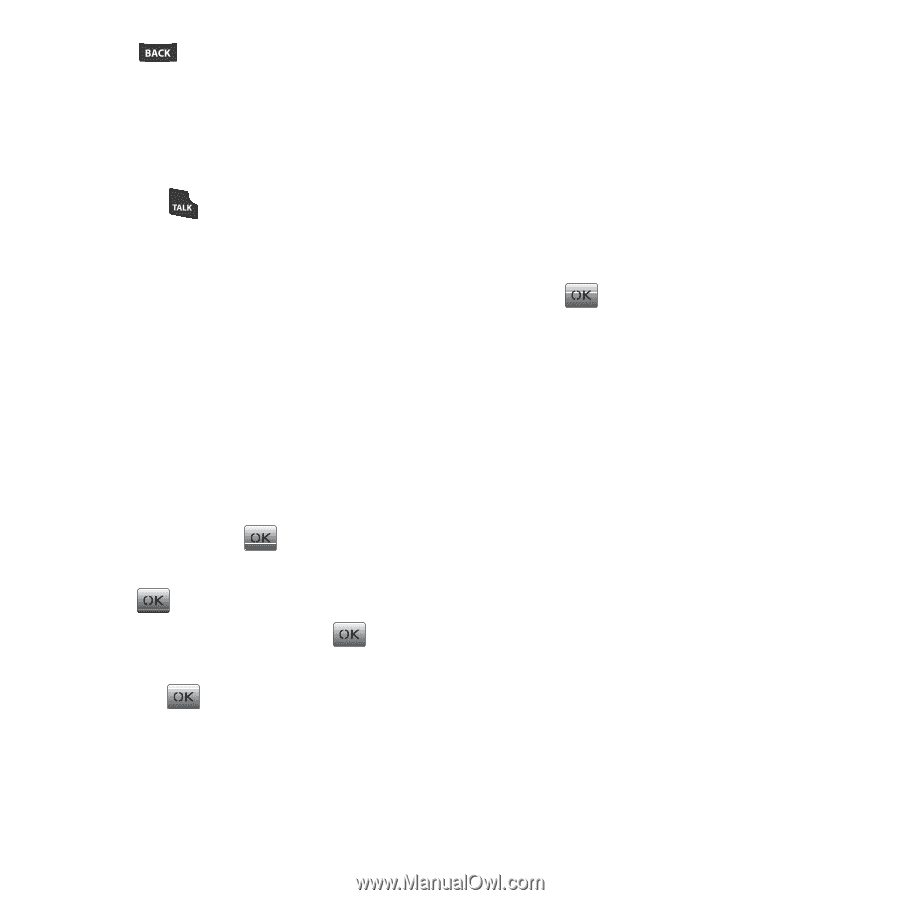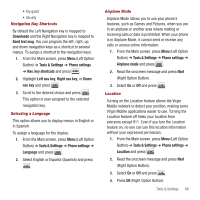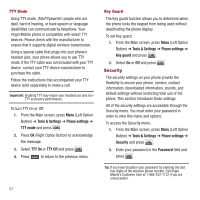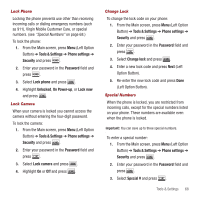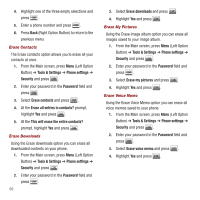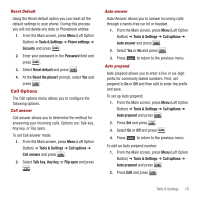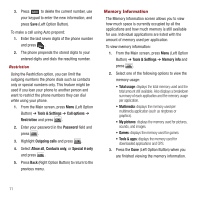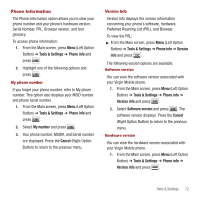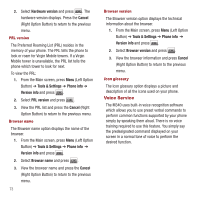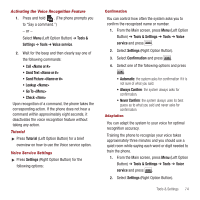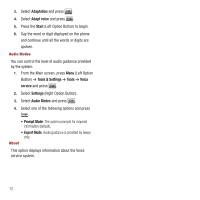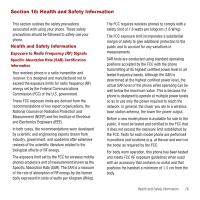Samsung SPH-M340 User Manual (user Manual) (ver.f5) (English) - Page 74
Memory Information, Special # only
 |
View all Samsung SPH-M340 manuals
Add to My Manuals
Save this manual to your list of manuals |
Page 74 highlights
3. Press to delete the current number, use your keypad to enter the new information, and press Save (Left Option Button). To make a call using Auto prepend: 1. Enter the last seven digits of the phone number and press . 2. The phone prepends the stored digits to your entered digits and dials the resulting number. Restriction Using the Restriction option, you can limit the outgoing numbers the phone dials such as contacts only or special numbers only. This feature might be used if you loan your phone to another person and want to restrict the phone numbers they can dial while using your phone. 1. From the Main screen, press Menu (Left Option Button) ➔ Tools & Settings ➔ Call options ➔ Restriction and press . 2. Enter your password in the Password field and press . 3. Highlight Outgoing calls and press . 4. Select Allow all, Contacts only, or Special # only and press . 5. Press Back (Right Option Button) to return to the previous menu. Memory Information The Memory Information screen allows you to view how much space is currently occupied by all the applications and how much memory is still available for use. Individual applications are listed with the amount of memory used per application. To view memory information: 1. From the Main screen, press Menu (Left Option Button) ➔ Tools & Settings ➔ Memory info and press . 2. Select one of the following options to view the memory usage: • Total usage: displays the total memory used and the total amount still available. Also displays a breakdown summary of each application and the memory usage per application. • Multimedia: displays the memory used per multimedia application (such as ringtones or graphics). • My pictures: displays the memory used for pictures, sounds, and images. • Games: displays the memory used for games. • Tools & apps: displays the memory used for downloaded applications and GPS. 3. Press the Done (Left Option Button) when you are finished viewing the memory information. 71