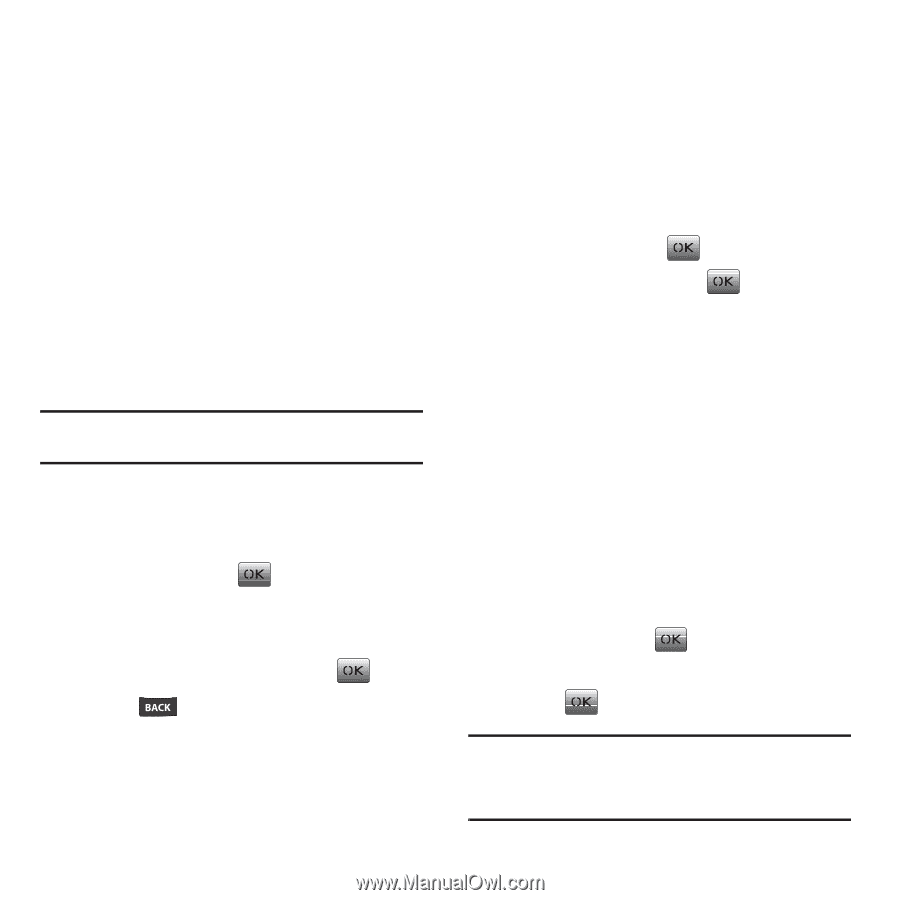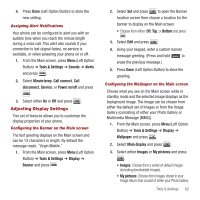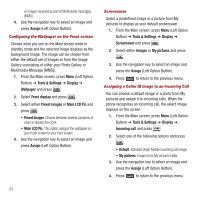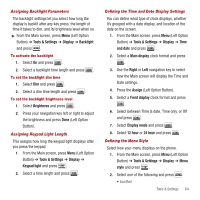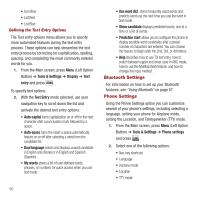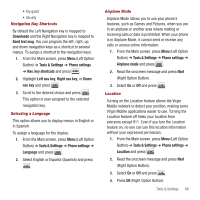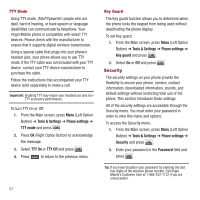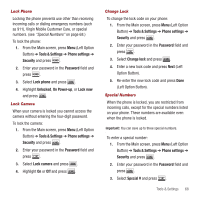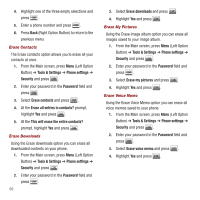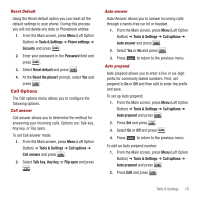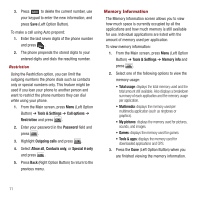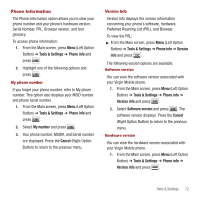Samsung SPH-M340 User Manual (user Manual) (ver.f5) (English) - Page 70
Security, TTY Mode, Key Guard
 |
View all Samsung SPH-M340 manuals
Add to My Manuals
Save this manual to your list of manuals |
Page 70 highlights
TTY Mode Using TTY mode, (TeleTYpewriter) people who are deaf, hard of hearing, or have speech or language disabilities can communicate by telephone. Your Virgin Mobile phone is compatible with select TTY devices. Please check with the manufacturer to ensure that it supports digital wireless transmission. Using a special cable that plugs into your phone's headset jack, your phone allows you to use TTY mode. If the TTY cable was not included with your TTY device, contact your TTY device manufacturer to purchase the cable. Follow the instructions that accompanied your TTY device (sold separately) to make a call. Important!: Enabling TTY may impair your headset use and nonTTY accessory performance. To turn TTY On or Off: 1. From the Main screen, press Menu (Left Option Button) ➔ Tools & Settings ➔ Phone settings ➔ TTY mode and press . 2. Press OK (Right Option Button) to acknowledge the message. 3. Select TTY On or TTY Off and press . 4. Press to return to the previous menu. 67 Key Guard The Key guard function allows you to determine when the phone locks the keypad from being used without deactivating the phone display. To set Key guard: 1. From the Main screen, press Menu (Left Option Button) ➔ Tools & Settings ➔ Phone settings ➔ Key guard and press . 2. Select On or Off and press . Security The security settings on your phone provide the flexibility to secure your phone, camera, contact information, downloaded information, sounds, and default settings without restricting total use of the phone. This section introduces those settings. All of the security settings are accessible through the Security menu. You must enter your password in order to view this menu and options. To access the Security menu: 1. From the Main screen, press Menu (Left Option Button) ➔ Tools & Settings ➔ Phone settings ➔ Security and press . 2. Enter your password in the Password field and press . Tip: If you have forgotten your password try entering the last four digits of the wireless phone number. Call Virgin Mobile's Customer Care at 1-888-322-1122 if you are unsuccessful.