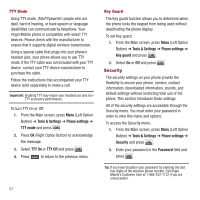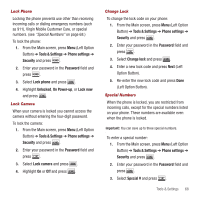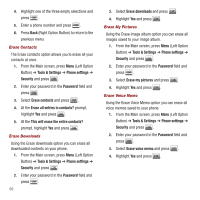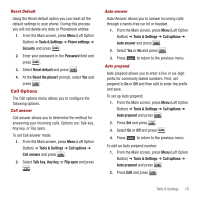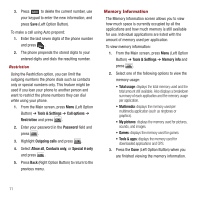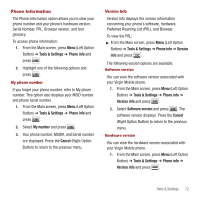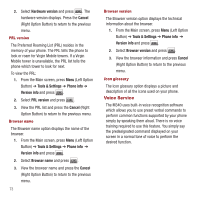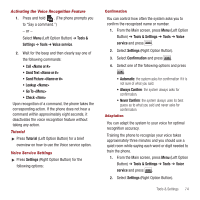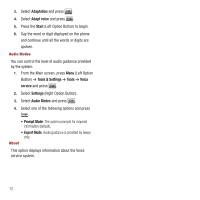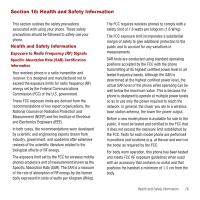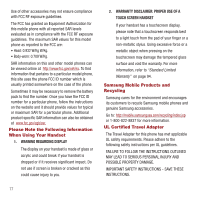Samsung SPH-M340 User Manual (user Manual) (ver.f5) (English) - Page 75
Phone Information
 |
View all Samsung SPH-M340 manuals
Add to My Manuals
Save this manual to your list of manuals |
Page 75 highlights
Phone Information The Phone information option allows you to view your phone number and your phone's hardware version, Serial Number, PRL, Browser version, and Icon glossary. To access phone information: 1. From the Main screen, press Menu (Left Option Button) ➔ Tools & Settings ➔ Phone info and press . 2. Highlight one of the following options and press . My phone number If you forget your phone number, refer to My phone number. This option also displays your MSID number and phone serial number. 1. From the Main screen, press Menu (Left Option Button) ➔ Tools & Settings ➔ Phone info and press . 2. Select My number and press . 3. Your phone number, MSID#, and Serial number are displayed. Press the Cancel (Right Option Button) to return to the previous menu. Version Info Version Info displays the version information concerning your phone's software, hardware, Preferred Roaming List (PRL), and Browser. To view the PRL: ᮣ From the Main screen, press Menu (Left Option Button) ➔ Tools & Settings ➔ Phone info ➔ Version info and press . The following version options are available: Software version You can view the software version associated with your Virgin Mobile phone. 1. From the Main screen, press Menu (Left Option Button) ➔ Tools & Settings ➔ Phone info ➔ Version info and press . 2. Select Software version and press . The software version displays. Press the Cancel (Right Option Button) to return to the previous menu. Hardware version You can view the hardware version associated with your Virgin Mobile phone. 1. From the Main screen, press Menu (Left Option Button) ➔ Tools & Settings ➔ Phone info ➔ Version info and press . Tools & Settings 72