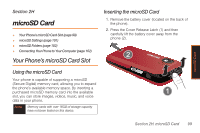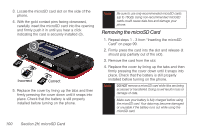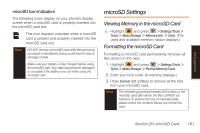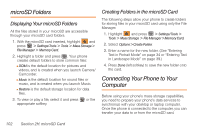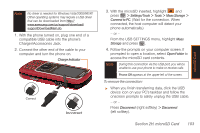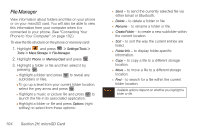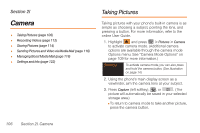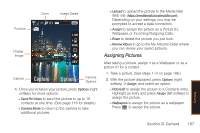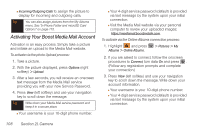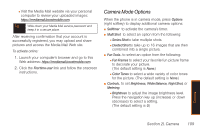Samsung SPH-M350 User Manual (user Manual) (ver.f5) (English) - Page 110
File Manager, softkey to select from these options
 |
View all Samsung SPH-M350 manuals
Add to My Manuals
Save this manual to your list of manuals |
Page 110 highlights
File Manager View information about folders and files on your phone or on your microSD card. You will also be able to view this information from your computer when it is connected to your phone. (See "Connecting Your Phone to Your Computer" on page 102.) To view the file structure on the phone or memory card: 1. Highlight and press > Settings/Tools > Tools > Mass Storage > File Manager. 2. Highlight Phone or Memory Card and press . 3. Highlight a folder or file and then select it by pressing . Ⅲ Highlight a folder and press subfolders or files. to reveal any Ⅲ To go up a level from your current folder location, select the grey arrow and press . Ⅲ Highlight a music or picture file and press to launch the file in its associated application. Ⅲ Highlight a folder or file and press Options (right softkey) to select from these options: ● Send - to send the currently selected file via either Email or Bluetooth. ● Delete - to delete a folder or file. ● Rename - to rename a folder or file. ● Create Folder - to create a new subfolder within the current location. ● Sort - to sort the way the current entries are listed. ● Folder Info - to display folder-specific information. ● Copy - to copy a file to a different storage location. ● Move - to move a file to a different storage location. ● Find - to search for a file within the current folder location. Note Available options depend on whether you highlight a folder or file. 104 Section 2H. microSD Card