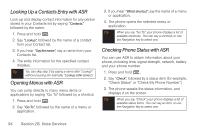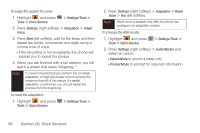Samsung SPH-M350 User Manual (user Manual) (ver.f5) (English) - Page 98
Making a Voice Call With ASR, Tips for Using ASR
 |
View all Samsung SPH-M350 manuals
Add to My Manuals
Save this manual to your list of manuals |
Page 98 highlights
message. (See "Sending a Text Message with ASR" on page 93.) ⅷ Send Picture to launch picture messaging on your phone and specify a recipient for a new picture mail message. (See "Sending a Media Mail Message with ASR" on page 93.) ⅷ Lookup to lookup a Contacts entry name from your current list of available contacts. (See "Looking Up a Contacts Entry with ASR" on page 94.) ⅷ Go To to jump directly to menu items or applications. (See "Opening Menus with ASR" on page 94. ) ⅷ Check to listen to information about your phone's status. (See "Checking Phone Status with ASR" on page 94.) Tip Use ASR in a quiet environment so it can accurately recognize your commands. During ASR operation, press Tutorial (left softkey) to get instructions for using the software. Tips for Using ASR ⅷ ASR works best in quieter environments. ⅷ When saying a name, speak at a normal speed and say the name clearly. There is no need to pause between the first name and last name. Making a Voice Call With ASR 1. Press and hold . 2. At the prompt "Say a command." say "Call." 3. If the location is not recognized or the name does not have a number stored in Contacts, your phone will say "No match found, Try Again?" and then return you to the previous screen. 4. If you hear "Say the name or number," say a name from your Contacts list, or a phone number. 5. If you hear "Which location?", say the entry location, for example, Home, Work or Mobile. Tip You can skip steps 4 and 5 by saying a name and location after "Call" without pausing (for example, "Call John Jones mobile"). 92 Section 2G. Voice Services