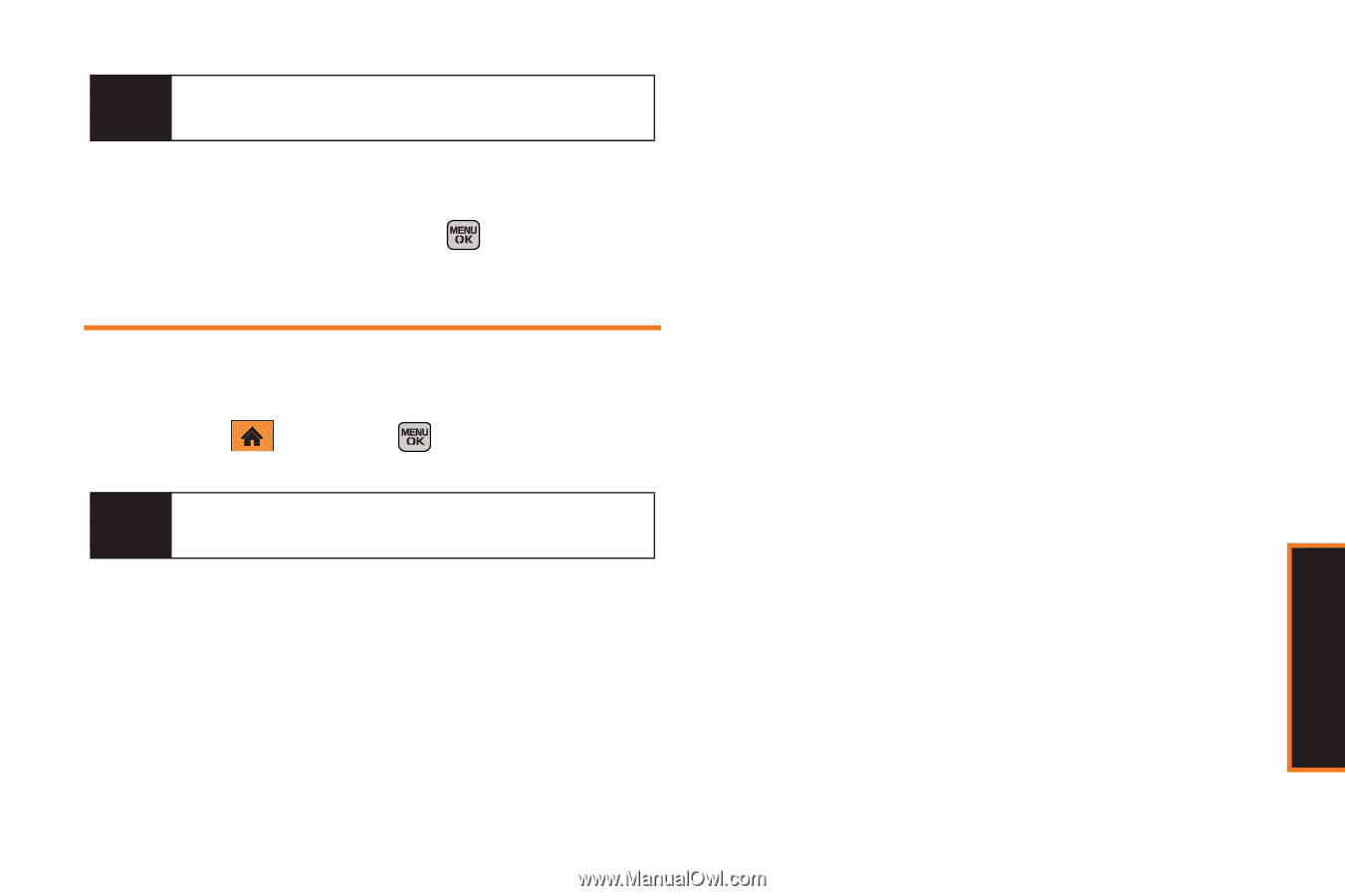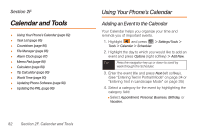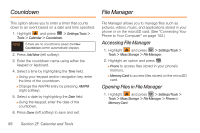Samsung SPH-M350 User Manual (user Manual) (ver.f5) (English) - Page 91
Task List
 |
View all Samsung SPH-M350 manuals
Add to My Manuals
Save this manual to your list of manuals |
Page 91 highlights
Tip In the scheduler view, days with events scheduled are outlined in red. 3. Highlight the event from the Schedule tab list and press Options (right softkey) > Delete. 4. Highlight Yes or No and press . Task List This option allows you to manage daily tasks that include dates, times, and priority levels. 1. Highlight and press > Settings/Tools > Tools > Calendar > Task List. Note If there are no tasks saved, the New Task screen automatically displays. 2. Press Options (right softkey) > Add New. 3. Enter the task name using either the keypad or keyboard and press Next (left softkey). 4. Select a priority level by highlighting the Priority field. Ⅲ Press the navigation key left or right to select Low or High. 5. Select a due time by highlighting the Due Time field. Ⅲ Using your keypad and/or navigation key, set the alarm time. Ⅲ Change the AM/PM entry by pressing AM/PM (right softkey). 6. Select a due date by highlighting the Due Date field. Ⅲ Using your keypad and/or navigation key, set the date. 7. Press Done (left softkey) to save and exit. Calendar/Tools Section 2F. Calendar and Tools 85