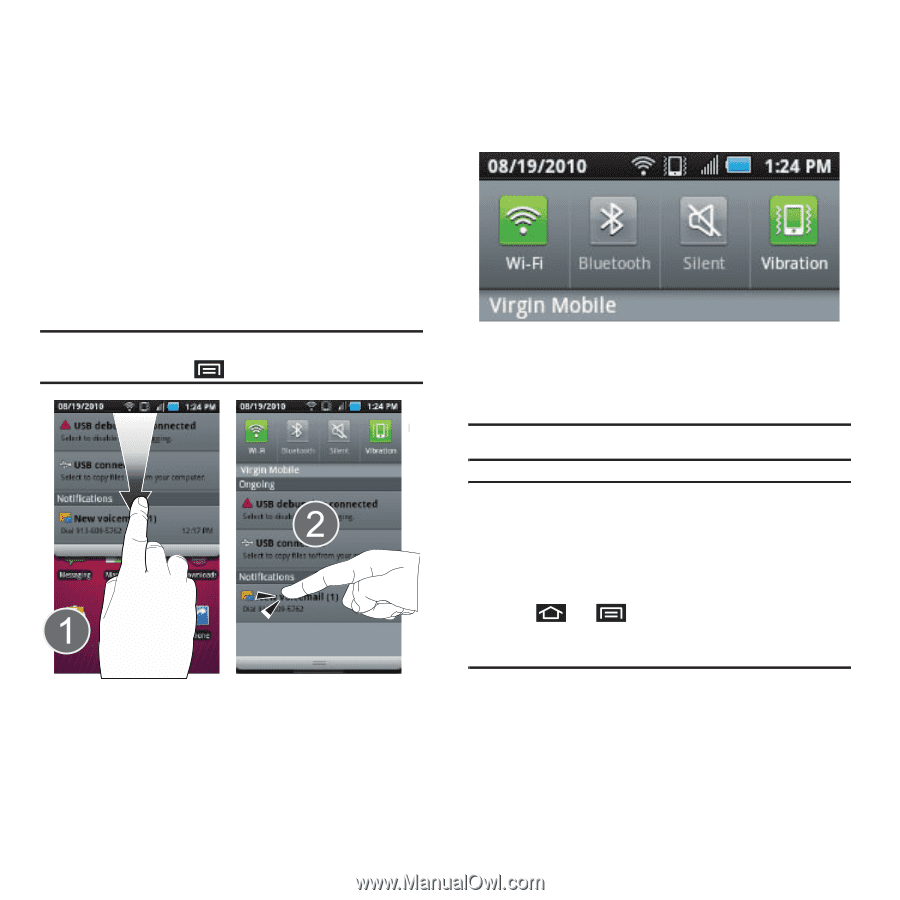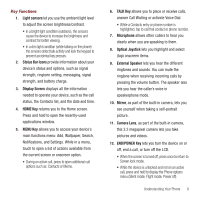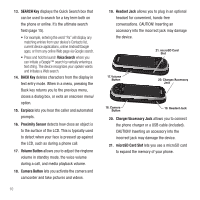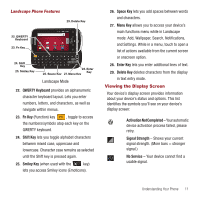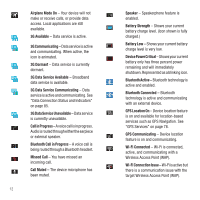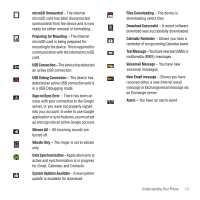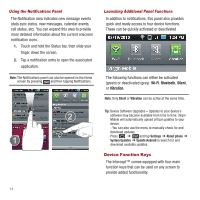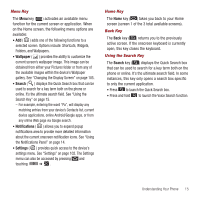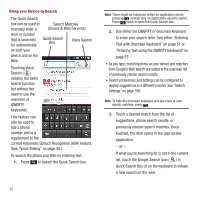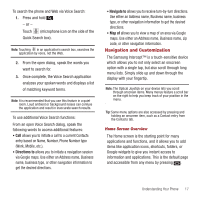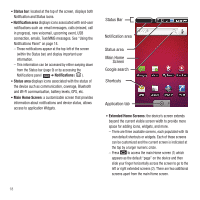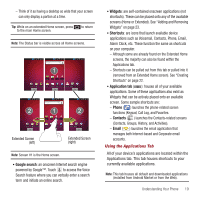Samsung SPH-M910 User Manual (user Manual) (ver.f3) (English) - Page 21
Device Function Keys - intercept virgin mobile
 |
View all Samsung SPH-M910 manuals
Add to My Manuals
Save this manual to your list of manuals |
Page 21 highlights
Using the Notifications Panel The Notification area indicates new message events (data sync status, new messages, calendar events, call status, etc). You can expand this area to provide more detailed information about the current onscreen notification icons. 1. Touch and hold the Status bar, then slide your finger down the screen. 2. Tap a notification entry to open the associated application. Note: The Notifications panel can also be opened on the Home screen by pressing and then tapping Notifications. Launching Additional Panel Functions In addition to notifications, this panel also provides quick and ready access to four device functions. These can be quickly activated or deactivated The following functions can either be activated (green) or deactivated (grey): Wi-Fi, Bluetooth, Silent, or Vibration. Note: Only Silent or Vibration can be active at the same time. Tip: Device Software Upgrades - Updates to your device's software may become available from time to time. Virgin Mobile will automatically upload critical updates to your device. - You can also use the menu to manually check for and download updates. Press ➔ and tap Settings ➔ About phone ➔ System Updates ➔ Update Android to search for and download available updates. Device Function Keys The Intercept™ comes equipped with four main function keys that can be used on any screen to provide added functionality. 14