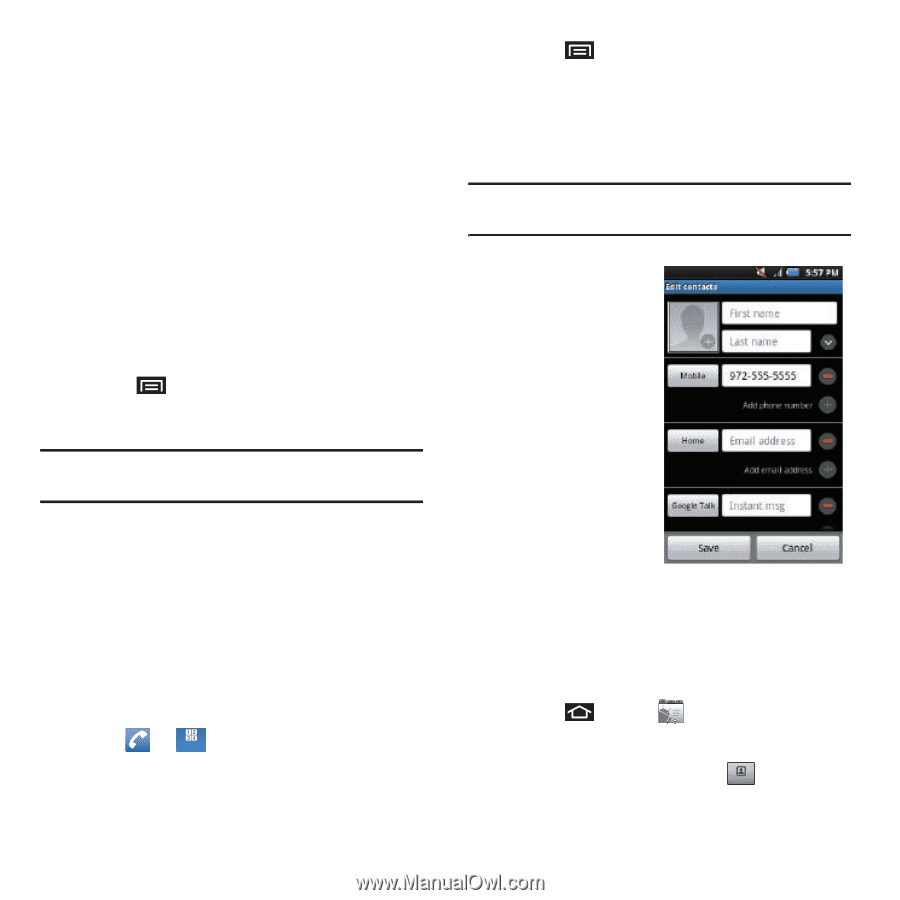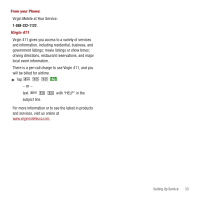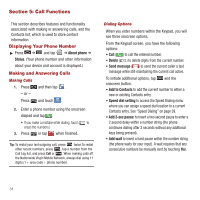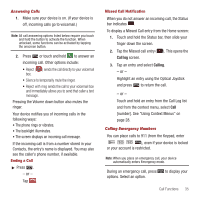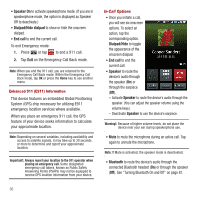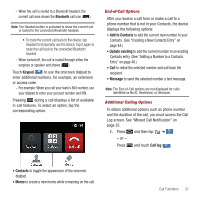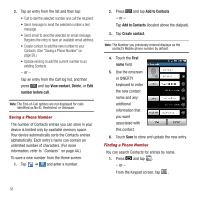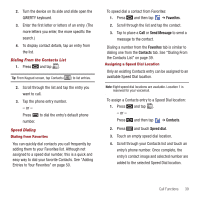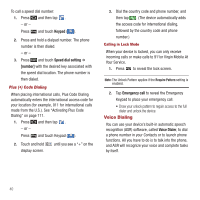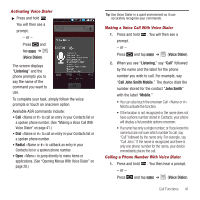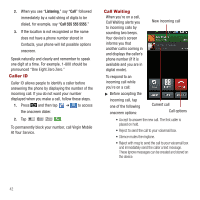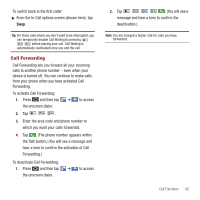Samsung SPH-M910 User Manual (user Manual) (ver.f3) (English) - Page 45
View contact, Delete, number before call, Add to Contacts, Create contact, First
 |
View all Samsung SPH-M910 manuals
Add to My Manuals
Save this manual to your list of manuals |
Page 45 highlights
2. Tap an entry from the list and then tap: • Call to dial the selected number and call the recipient. • Send message to send the selected number a text message. • Send email to send the selected an email message. Requires the entry to have an available email address. • Create contact to add the new number to your Contacts. (See "Saving a Phone Number" on page 38.) • Update existing to add the current number to an existing Contacts. - or - Tap an entry from the Call log list, and then press and tap View contact, Delete, or Edit number before call. Note: The End-of-Call options are not displayed for calls identified as No ID, Restricted, or Unknown. Saving a Phone Number The number of Contacts entries you can store in your device is limited only by available memory space. Your device automatically sorts the Contacts entries alphabetically. Each entry's name can contain an unlimited number of characters. (For more information, refer to "Contacts" on page 44.) To save a new number from the Home screen: 1. Tap ➔ Keypad and enter a number. 2. Press and tap Add to Contacts. - or - Tap Add to Contacts (located above the dialpad). 3. Tap Create contact. Note: The Number you previously entered displays as the contact's Mobile phone number by default. 4. Touch the First name field. 5. Use the onscreen or QWERTY keyboard to enter the new contact name and any additional information that you want associated with this contact. 6. Touch Save to store and update the new entry. Finding a Phone Number You can search Contacts for entries by name. 1. Press and tap . - or - From the Keypad screen, tap . Contacts 38