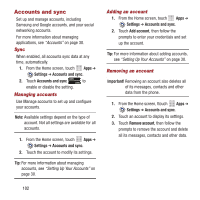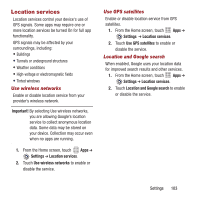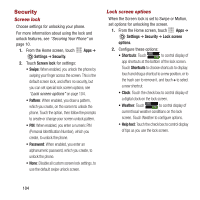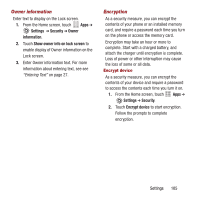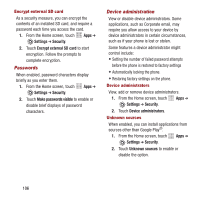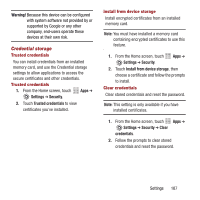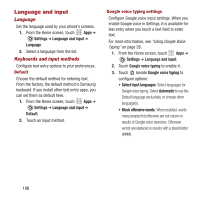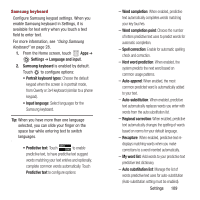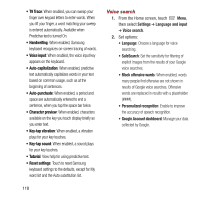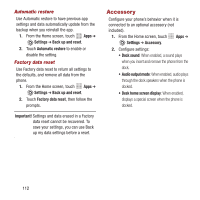Samsung SPH-M950 User Manual Ver.lh6_f4 (English(north America)) - Page 111
Credential storage, Settings, Security, Trusted credentials, Install from device storage, Clear
 |
View all Samsung SPH-M950 manuals
Add to My Manuals
Save this manual to your list of manuals |
Page 111 highlights
Warning! Because this device can be configured with system software not provided by or supported by Google or any other company, end-users operate these devices at their own risk. Credential storage Trusted credentials You can install credentials from an installed memory card, and use the Credential storage settings to allow applications to access the secure certificates and other credentials. Trusted credentials 1. From the Home screen, touch Apps ➔ Settings ➔ Security. 2. Touch Trusted credentials to view certificates you've installed. Install from device storage Install encrypted certificates from an installed memory card. Note: You must have installed a memory card containing encrypted certificates to use this feature. 1. From the Home screen, touch Apps ➔ Settings ➔ Security. 2. Touch Install from device storage, then choose a certificate and follow the prompts to install. Clear credentials Clear stored credentials and reset the password. Note: This setting is only available if you have installed certificates. 1. From the Home screen, touch Apps ➔ Settings ➔ Security ➔ Clear credentials. 2. Follow the prompts to clear stored credentials and reset the password. Settings 107