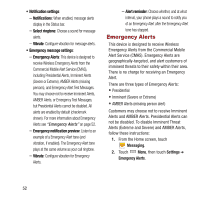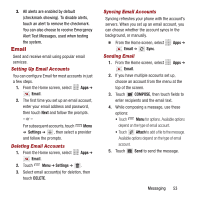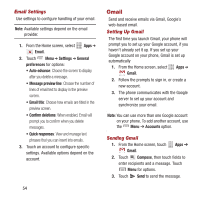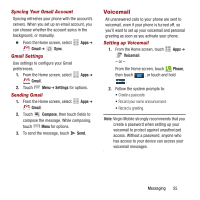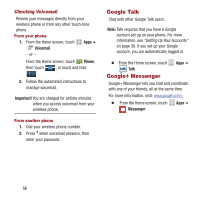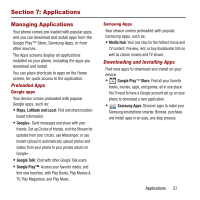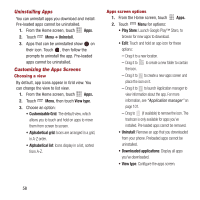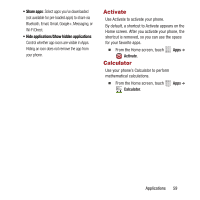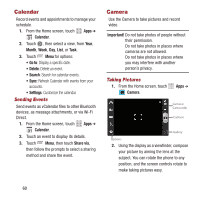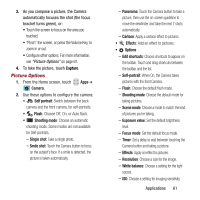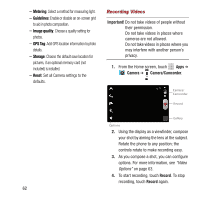Samsung SPH-M950 User Manual Ver.lh6_f4 (English(north America)) - Page 61
Applications, Managing Applications
 |
View all Samsung SPH-M950 manuals
Add to My Manuals
Save this manual to your list of manuals |
Page 61 highlights
Section 7: Applications Managing Applications Your phone comes pre-loaded with popular apps, and you can download and install apps from the Google Play™ Store, Samsung Apps, or from other sources. The Apps screens display all applications installed on your phone, including the apps you download and install. You can place shortcuts to apps on the Home screen, for quick access to the application. Preloaded Apps Google apps Your device comes preloaded with popular Google apps, such as: • Maps, Latitude and Local: Find and share location- based information. • Google+: Send messages and share with your friends. Set up Circles of friends, visit the Stream for updates from your circles, use Messenger, or use Instant Upload to automatically upload photos and videos from your phone to your private album on Google+. • Google Talk: Chat with other Google Talk users. • Google Play™: Access your favorite media, and find new favorites, with Play Books, Play Movies & TV, Play Magazines, and Play Music. Samsung Apps Your device comes preloaded with popular Samsung apps, such as: • Media Hub: Your one stop for the hottest movie and TV content. Preview, rent, or buy blockbuster hits as well as classic movies and TV shows. Downloading and Installing Apps Find new apps to download and install on your device. • Google Play™ Store: Find all your favorite books, movies, apps, and games, all in one place. You'll need to have a Google account set up on your phone to download a new application. • Samsung Apps: Discover apps to make your Samsung smartphone smarter. Browse, purchase, and install apps in an easy, one-step process. Applications 57