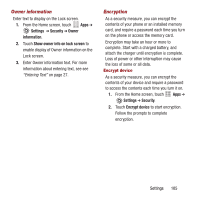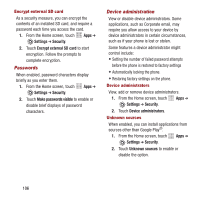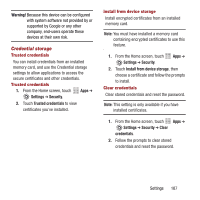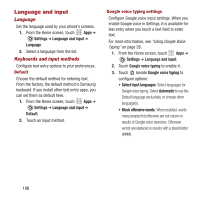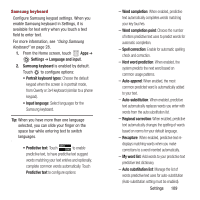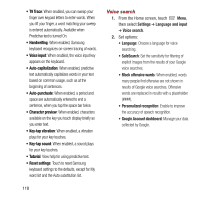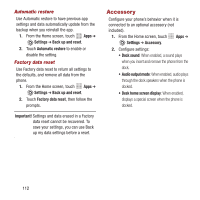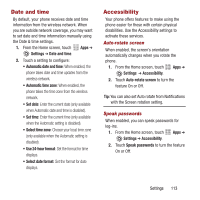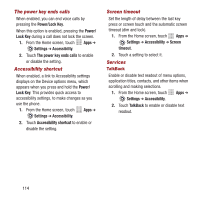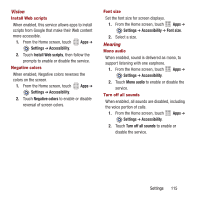Samsung SPH-M950 User Manual Ver.lh6_f4 (English(north America)) - Page 114
Voice search, Voice input, Character preview, Key-tap vibration, Key-tap sound
 |
View all Samsung SPH-M950 manuals
Add to My Manuals
Save this manual to your list of manuals |
Page 114 highlights
• T9 Trace: When enabled, you can sweep your finger over keypad letters to enter words. When you lift your finger, a word matching your sweep is entered automatically. Available when Predictive text is turned On. • Handwriting: When enabled, Samsung keyboard recognizes on-screen tracing of words. • Voice input: When enabled, the voice input key appears on the keyboard. • Auto-capitalization: When enabled, predictive text automatically capitalizes words in your text based on common usage, such as at the beginning of sentences. • Auto-punctuate: When enabled, a period and space are automatically entered to end a sentence, when you tap the space bar twice. • Character preview: When enabled, characters available on the key you touch display briefly as you enter text. • Key-tap vibration: When enabled, a vibration plays for your key touches. • Key-tap sound: When enabled, a sound plays for your key touches. • Tutorial: View help for using predictive text. • Reset settings: Touch to reset Samsung keyboard settings to the defaults, except for My word list and the Auto substitution list. Voice search 1. From the Home screen, touch Menu, then select Settings ➔ Language and input ➔ Voice search. 2. Set options: • Language: Choose a language for voice searching. • SafeSearch: Set the sensitivity for filtering of explicit images from the results of your Google voice searches. • Block offensive words: When enabled, words many people find offensive are not shown in results of Google voice searches. Offensive words are replaced in results with a placeholder Personalized recognition: Enable to improve the accuracy of speech recognition. • Google Account dashboard: Manage your data collected by Google. 110