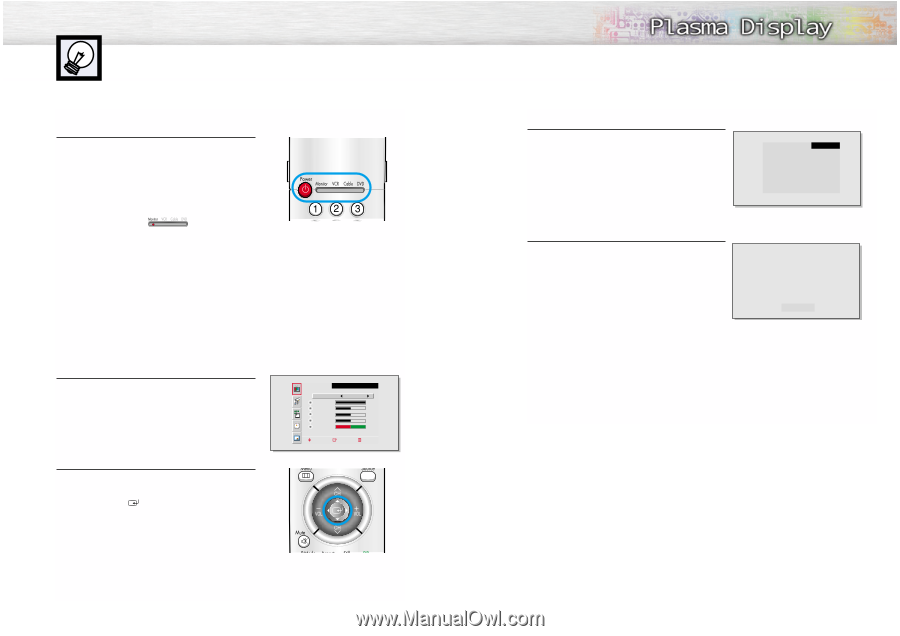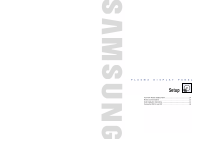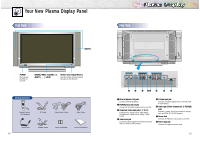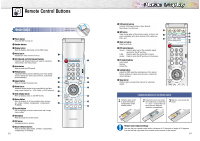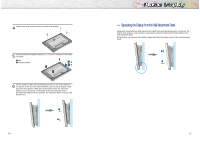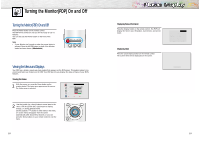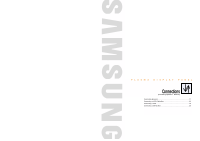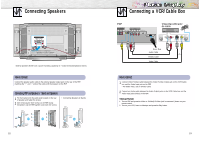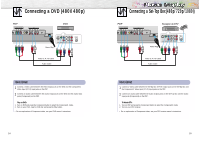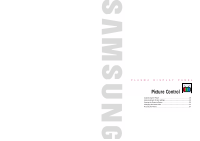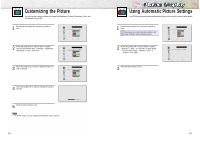Samsung SPL4225 User Manual (user Manual) (ver.1.0) (English) - Page 10
Turning the MonitorPDP On and Off - remote control
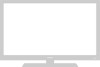 |
View all Samsung SPL4225 manuals
Add to My Manuals
Save this manual to your list of manuals |
Page 10 highlights
Turning the Monitor(PDP) On and Off Turning the Monitor(PDP) On and Off Press the Power button on the remote control. The PDP will be turned on and you will be ready to use it's features. You can also use the Power button on the front of the PDP. Notes: • If your Monitor isn't turned on when the power button is pressed: Press the MODE button to check if the Monitor mode has been chosen ( ). Viewing the Menus and Displays Your PDP has a simple, easy-to-use menu system that appears on the PDP screen. This system makes it convenient and fast to use features on the PDP. Your PDP also lets you display the status of many of your PDP's features. Viewing the Menus 1 With the power on, press the Menu button on the remote control. The main menu appears on the screen. The Video menu is selected. Select Contrast Brightness Sharpness Color Tint R 50 VIDEO Custom 100 50 50 50 G 50 Move Enter Exit 2 Use the joystick (up, down) button to move items in the menu. Use the joystick (left, right) button to display, change, or use the selected items. Use the joystick ( ) button to enter items in the menu. On screen menus disappear from the screen automatically after about thirty seconds, or you can press the Menu button on your remote control to exit the menu. 18 Displaying Status Information Press the Display button on the remote control. The PDP will display the Screen size, Resolution, Current time, and screen mode. Displaying Clock Press the Clock Display button on the remote control. The Current time will be displayed on the screen. DISPLAY Main SUB P.MODE Scaling S.MODE Resolution : Video : Not Available : Custom : Wide : Custom : 720 X 480 60Hz 10 : 30 AM 19