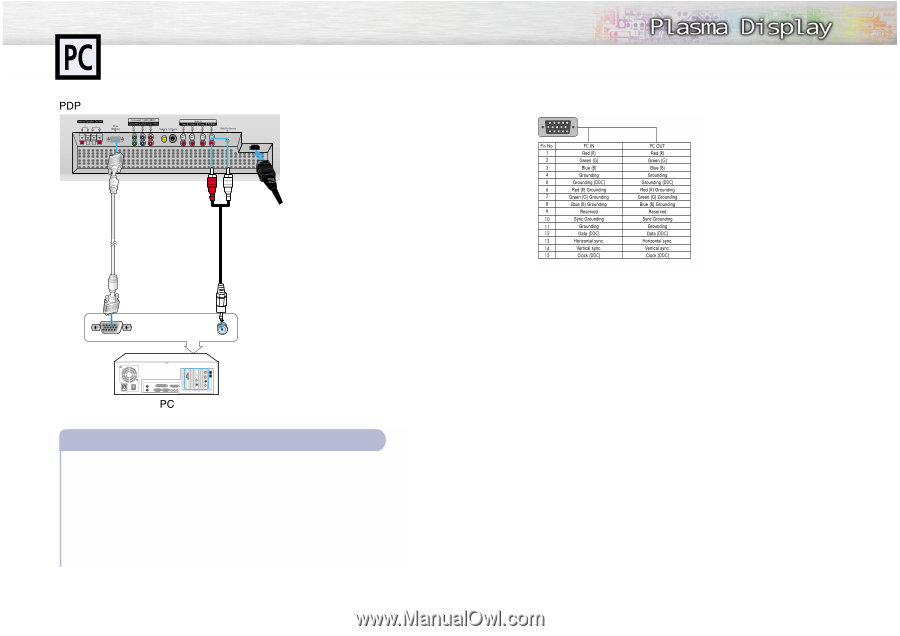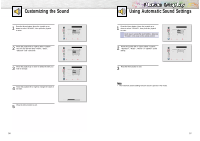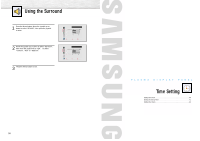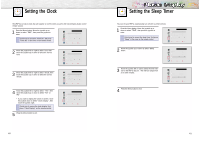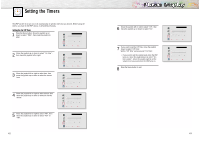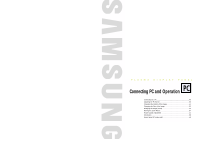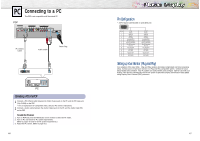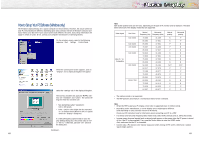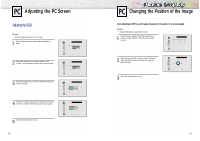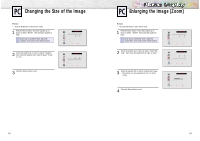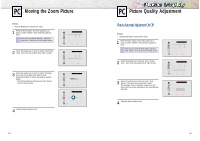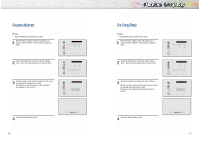Samsung SPL4225 User Manual (user Manual) (ver.1.0) (English) - Page 24
Connecting to a PC
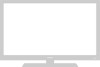 |
View all Samsung SPL4225 manuals
Add to My Manuals
Save this manual to your list of manuals |
Page 24 highlights
Connecting to a PC This PDP is not compatible with Macintosh PC. PC (15pin) Cable Audio Cable Power Plug Connecting a PC to the PDP 1 Connect a PC (15pin) cable between the Video Output jack on the PC and the PC Input jack (15p D-SUB) on the PDP. • For an explanation of Component video, see your PC owner's instructions. 2 Connect a Audio cable between the Audio Output jack on the PC and the Audio Input (PC) on the PDP. To watch the PC screen: 1. Turn on PDP and press the RGB button on the remote to select the PC mode. 2. Turn on PC and check for PC system requirements. (Refer to pages 48 and 49 for PC system requirements.) 3. Adjust the PC screen. (Refer to page 50.) 46 Pin Configuration • 15Pin Signal Cable (based on protruded pin) Setting up Your Monitor (Plug and Play) Our adoption of the new VESA Plug and Play solution eliminates complicated and time consuming setup. It allows you to install your monitor in a Plug and Play compatible system, without the usual setup hassles and confusion. Your PC system can easily identify and configure itself for use with your display. This monitor automatically tells the PC system its Extended Display Identification data (EDID) using Display Data Channel (DDC) protocols. 47