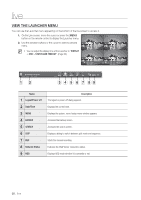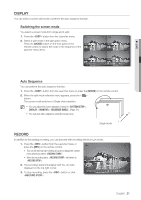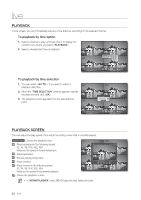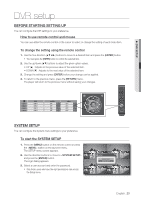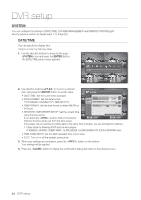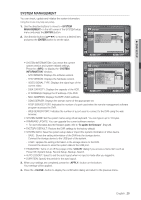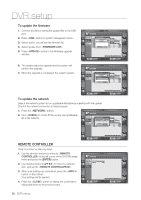Samsung SRD-450 User Manual - Page 21
Display, Record
 |
View all Samsung SRD-450 manuals
Add to My Manuals
Save this manual to your list of manuals |
Page 21 highlights
LIVE DISPLAY You can select a screen split mode or perform the auto sequence function. Switching the screen mode You select a screen mode from single and 4-split. 1. Press the button from the Launcher menu. 2. Select a split mode in the split option menu. Press the [MODE] button on the front panel or the remote control to switch the mode in the sequence of the launcher menu items. MENU BACKUP SEARCH DISP REC ow Auto Sequence You can perform the auto sequence function. 1. Press the button from the Launcher menu or press the [MODE] on the remote control. 2. When the split mode selection menu appears, press the < > button. The screen mode switches to Single while transition. M You can adjust the screen transition interval in "SYSTEM SETUP > DISPLAY > MONITOR > SEQUENCE DWELL". (Page 31) CH4 CH3 CH2 CH1 You can also add a sequence using the same menu. 4 1 Single mode RECORD In addition to the existing recording, you can proceed with recording directly in Live mode. 1. Press the button from the Launcher menu or press the [REC] on the remote control. This can be done by right-clicking any area to display the context menu where you select . When the recording starts, will switch to . 2. The recording starts immediately with the mark displayed on the top right corner. 3. To stop recording, press the button or click . MENU BACKUP SEARCH DISP REC ow English _21