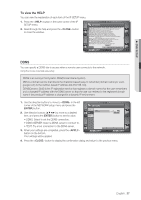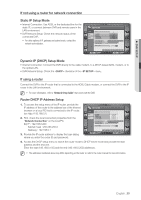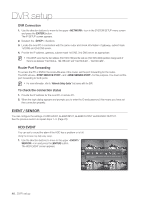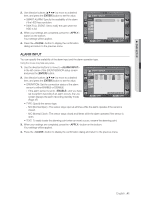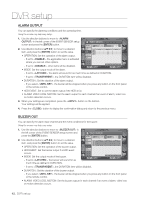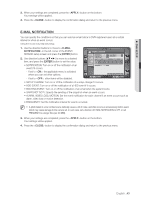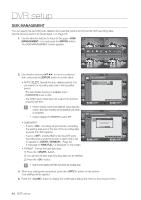Samsung SRD-450 User Manual - Page 39
Static IP Setup Mode, Dynamic IP DHCP Setup Mode, Router DHCP IP Address Setup
 |
View all Samsung SRD-450 manuals
Add to My Manuals
Save this manual to your list of manuals |
Page 39 highlights
DVR SETUP If not using a router for network connection Static IP Setup Mode • Internet Connection: Use ADSL or the dedicated line for the static IP, or connect between DVR and remote users in the LAN environment. • DVR Network Setup: Check the network status of the connected DVR. For other options of IP, gateway and subnet mask, contact the network administrator. NETWORK IP SETUP DDNS E-MAIL DHCP IP ADDRESS GATEWAY SUBNET MASK 1st DNS SERVER 2nd DNS SERVER RTSP SERVICE PORT WEB SERVER PORT DDNS HOST NAME MAX TX SPEED 0.0.0.0 0.0.0.0 0.0.0.0 0.0.0.0 0.0.0.0 554 AUTO PORT DELETE PORT 8080 AUTO PORT DELETE PORT http://ff00378.websamsung.net:8080 PORT TEST 8192 KBYTE HELP CANCEL APPLY CLOSE Dynamic IP (DHCP) Setup Mode • Internet Connection: Connect the DVR directly to the cable modem, to a DHCP-based ADSL modem, or to the optical LAN. • DVR Network Setup: Check the checkbox of the menu. If using a router Connect the DVR to the IP router that is connected to the ADSL/Cable modem, or connect the DVR to the IP router in the LAN environment. M For more information, refer to "Network Setup Guide" that comes with the DVR. Router DHCP IP Address Setup 1. To access the setup menu of the IP router, provide the IP address of the router in the address bar of the Internet browser on a local PC that is connected to the IP router. (ex: http://192.168.0.1) 2. First, check the local connection properties from the "Network Connection" on the local PC. Ex) IP : 192.168.0.200 Subnet mask : 255.255.255.0 Gateway : 192.168.0.1 NETWORK IP SETUP DDNS E-MAIL DHCP IP ADDRESS GATEWAY SUBNET MASK 1st DNS SERVER 2nd DNS SERVER RTSP SERVICE PORT WEB SERVER PORT DDNS HOST NAME MAX TX SPEED 192.168.0.200 192.168.0.1 255.255.255.0 168.126.63.1 168.126.63.2 554 AUTO PORT DELETE PORT 8080 AUTO PORT DELETE PORT http://ff00378.websamsung.net:8080 PORT TEST 8192 KBYTE HELP CANCEL APPLY CLOSE 3. Provide the IP router address to display the login dialog where you enter the router ID and password. 4. Access the DHCP setup menu to switch the router mode to DHCP server mode and provide the start address and the end one. Enter the start (192.168.0.100) and the end (192.168.0.200) addresses. M The addresses mentioned above may differ depending on the router so refer to the router manual for more information. English _39