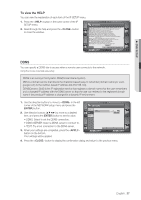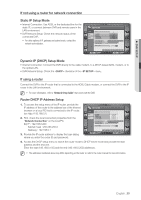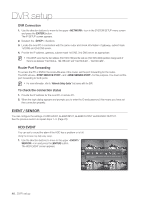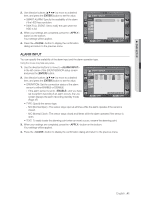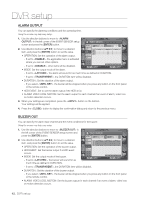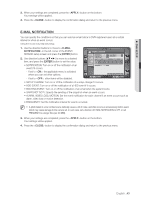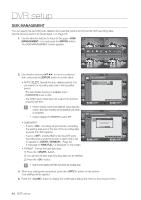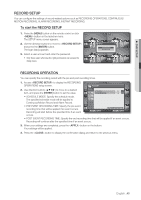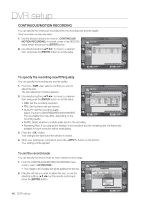Samsung SRD-450 User Manual - Page 41
Alarm Input
 |
View all Samsung SRD-450 manuals
Add to My Manuals
Save this manual to your list of manuals |
Page 41 highlights
DVR SETUP 2. Use direction buttons to move to a desired item, and press the [ENTER] button to set the value. • SMART ALARM: Specify the availability of the alarm if the HDD has a problem. • DISK FULL EVENT: Set to notify the user when the HDD is full. 3. When your settings are completed, press the button on the bottom. Your settings will be applied. 4. Press the button to display the confirmation dialog and return to the previous menu. EVENT / SENSOR HDD EVENT SMART ALARM ON DISK FULL EVENT OFF ALARM INPUT ALARM OUTPUT BUZZER OUT E-MAIL NOTIFICATION CANCEL APPLY CLOSE ALARM INPUT You can specify the availability of the alarm input and the alarm operation type. Using the mouse may help easy setup. 1. Use the direction buttons to move to in the left corner of the EVENT/SENSOR setup screen and press the [ENTER] button. 2. Use direction buttons to move to a desired item, and press the [ENTER] button to set the value. EVENT / SENSOR HDD EVENT ALARM INPUT ALARM OUTPUT CH 1 CH 2 CH 3 CH 4 OPERATION ENABLE ENABLE ENABLE ENABLE TYPE N / O N / O N / O N / O TEXT ALARM 1 ALARM 2 ALARM 3 ALARM 4 • OPERATION: Set the connection status of the alarm sensor to either ENABLE or DISABLE. - If the alarm sensor is set to and you have set to perform recording if an alarm occurs, the Live screen displays the alarm recording standby mode. (Page 47) BUZZER OUT E-MAIL NOTIFICATION CANCEL APPLY CLOSE • TYPE: Specify the sensor type. - N/O (Normal Open) : The sensor stays open at all times while the alarm operates if the sensor is closed. - N/C (Normal Close) : The sensor stays closed at all times while the alarm operates if the sensor is open. • TEXT: To easily locate the alarming point when an event occurs, rename the alarming point. 3. When your settings are completed, press the button on the bottom. Your settings will be applied. 4. Press the button to display the confirmation dialog and return to the previous menu. English _41