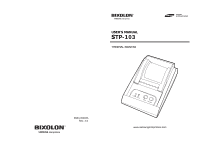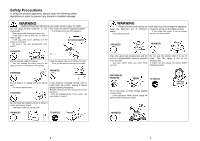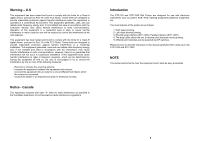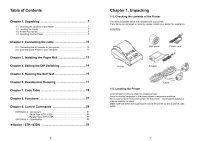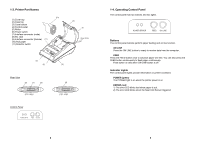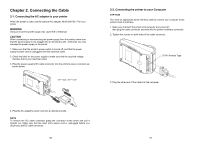Samsung STP-103PG User Manual - Page 5
Printer Part Names, 4. Operating Control Panel - stp 103 printer
 |
View all Samsung STP-103PG manuals
Add to My Manuals
Save this manual to your list of manuals |
Page 5 highlights
1-3. Printer Part Names (10) (1) Cover top (2) Case top (3) Case bottom (4) Control panel (5) Roller (6) Power switch (7) Interface connector (male) (8) DC Jack (9) Interface connector (female) (11) (10) Roll paper (11) Detector switch (5) (1) Rear View (2) (4) Rear View (6) (7) (8) STP-103S Control Panel POWER ERROR FEED ON LINE (3) (9) STP-103P 8 1-4. Operating Control Panel The control panel has two buttons and two lights. POWER ERROR FEED ON LINE Buttons The control panel buttons perform paper feeding and on line function. ON LINE Press the ON LINE button to ready to receive data from the computer. FEED Press the FEED button once to advance paper one line. You can also press the FEED button continuously to feed paper continuously. Feed button is valid when ON LINE button is off. Indicator Lights The control panel lights provide information on printer conditions. POWER (green) The POWER light is on when the printer power is on. ERROR (red) 1) The error LED blinks fast when paper is out. 2) The error LED blinks when the Near End Sensor triggered. 9