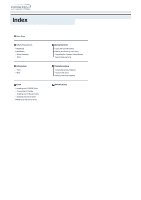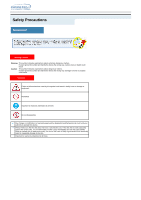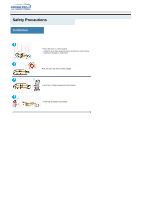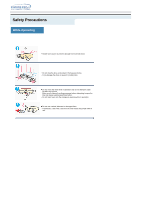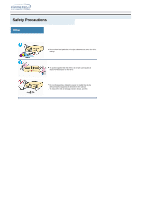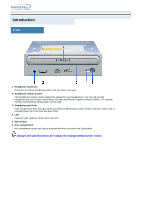Samsung SW-252B User Manual (user Manual) (English)
Samsung SW-252B Manual
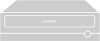 |
View all Samsung SW-252B manuals
Add to My Manuals
Save this manual to your list of manuals |
Samsung SW-252B manual content summary:
- Samsung SW-252B | User Manual (user Manual) (English) - Page 1
Utility Installing the Device Driver Setting Up the Device Driver Using the Drive Using the CD-R/RW Drive Storing and Cleaning Your Discs Upgrading the Firmware Flash Memory System Requirements Troubleshooting Solving Recording Problems Caution with errors Solving Technical Problems Specifications - Samsung SW-252B | User Manual (user Manual) (English) - Page 2
at all times Do not disassemble Any change or modification not expressly approved by designated qualified personnel could void your authority to operate this device. Always make sure that the disc does not have a crack before use. If the disc has a crack (especially around the center hole), it is - Samsung SW-252B | User Manual (user Manual) (English) - Page 3
Safety Precautions Installation Place the drive on a level surface. - Failure to do so may cause the device to fall onto a hard surface, resulting in damage or malfunction. Do not place the drive in direct sunlight. Avoid low- or high-temperature environments. Avoid high-humidity environments. - Samsung SW-252B | User Manual (user Manual) (English) - Page 4
from external shock. Do not drop the drive, and protect it fromsevere shocks. - It can damage the drive or cause it to malfunction. Do not move the drive while in operation and do not attempt to open the disc tray byforce. Make sure to close all working programs before attempting to open the tray - Samsung SW-252B | User Manual (user Manual) (English) - Page 5
particles or foreign substances to enter the drive casing. To protect against the risk of fire, do ot spill such liquids as alcohol and benzene on the drive. Do not disassemble, attempt to repair or modify the device without express approval as directed in the manual. - To reduce the risk of damage - Samsung SW-252B | User Manual (user Manual) (English) - Page 6
the headphone jack and volume control when you have installed the required software utilities. For example, the Microsoft Windows Media player can be used. 3. Emergency eject hole automatically when you press the Eject button Design and specifications are subject to change without prior notice. - Samsung SW-252B | User Manual (user Manual) (English) - Page 7
support Digital output terminal to your drive using this two-pin terminal. 2. Sound output terminal You can connect a sound card to your drive using this four-pin terminal. This function is not covered in detail in this guide. interface to the CD-R/RW drive. 5. Power terminal The power terminal is a four- - Samsung SW-252B | User Manual (user Manual) (English) - Page 8
the CD-R/RW Drive To install your CD-R/RW Drive in the PC, proceed as follows. Make sure that the PC is powered off and disconnected from any power source. If necessary, attach a horizontal bracket to both sides of the drive. Remove the cover from a free expansion slot and install the CD-R/RW drive - Samsung SW-252B | User Manual (user Manual) (English) - Page 9
- Cut Side 1 +5V DC 2 Ground 3 Ground 4 +12V DC Note: An improperly connected power cable may cause trouble. Check the direction of the power connector and the incline side of the CD-R/RW drive before connecting. Connecting the E-IDE cable Insert the IDE cable (40-pin), which is connected to the - Samsung SW-252B | User Manual (user Manual) (English) - Page 10
the MA Jumper) b : Slave Drive (Choose the SL Jumper) c : Hard Drive d : MainBoard e : Primary 1 f : Secondly 1 Installing a jumper on the master/slave select terminal Connect a jumper to the rear side of the CD-R/RW. If the jumper is connected to MA (Master), it will work in the Master mode - Samsung SW-252B | User Manual (user Manual) (English) - Page 11
CD-R/RW drive in the drive. Follow the instructions displayed on the screen to install the utility. Refer to the separate utility documentation for further details. Store the utility disc in a safe place. Installing the Device Driver No additional device driver is needed for Windows 98/2000/ME/XP - Samsung SW-252B | User Manual (user Manual) (English) - Page 12
your sound card. You can listen to the CD by connecting headphones to the appropriate connector. If you have installed the appropriate player, such as Microsoft Windows Media Player, you can adjust the volume using the headphone volume control on the drive front panel. If you select digital playback - Samsung SW-252B | User Manual (user Manual) (English) - Page 13
Using the Drive Upgrading the Firmware Flash Memory The product firmware can be upgraded by downloading the updated file from the following Web site: http://www.samsung-ODD.com http://www.samsungelectronics.com System Requirements Before you install the CD-R/RW drive, we strongly recommend that - Samsung SW-252B | User Manual (user Manual) (English) - Page 14
Troubleshooting If you have any problems recording via your CD-R/RW drive, follow the appropriate instructions below for the source that you are using. Hard Drive Check whether the source file is corrupted. Optimize the hard disk by using the Windows defragmenter feature: START / PROGRAMS / - Samsung SW-252B | User Manual (user Manual) (English) - Page 15
Troubleshooting Caution with errors Caution with errors Every CD-R or CD-RW drive records data by applying recording laser onto a CD. If the CD is damaged or recording data is not possible, you need to remove the following causes of the error before using the CD. It is recommended to set a CD-R or - Samsung SW-252B | User Manual (user Manual) (English) - Page 16
PLASMON CD-RW CD-RW : RICOH , RITEK , MCC , PRODISK , SKC , CMC (1X - 4X) H/S-RW : RICOH , CMC , RITEK , ACER , PRODISK , SKC (10X) U/S RW : MCC , RITEK (24X) General DMA Installation Guide Windows 98/Me Important! Please read the entire DMA installation guide before installing your CD-R/RW drive - Samsung SW-252B | User Manual (user Manual) (English) - Page 17
CD Creator and then select SW-248 from the Recorder Selection window. When installing the recording software, try not to install the software before the ROM drive as this makes the Image Recorder selected. Use the firmware automatic upgrade function available at the ODD service website to download - Samsung SW-252B | User Manual (user Manual) (English) - Page 18
Specifications SAMSUNG continually strives to improve its products. Both the design specifications and these user instructions are thus subject to change without notice. Technical Specifications ITEM SW-252B CD-RW DISC Disc types supported in read mode CD-DA(Audio), CD-ROM, CD-ROM XA, CD-Plus,
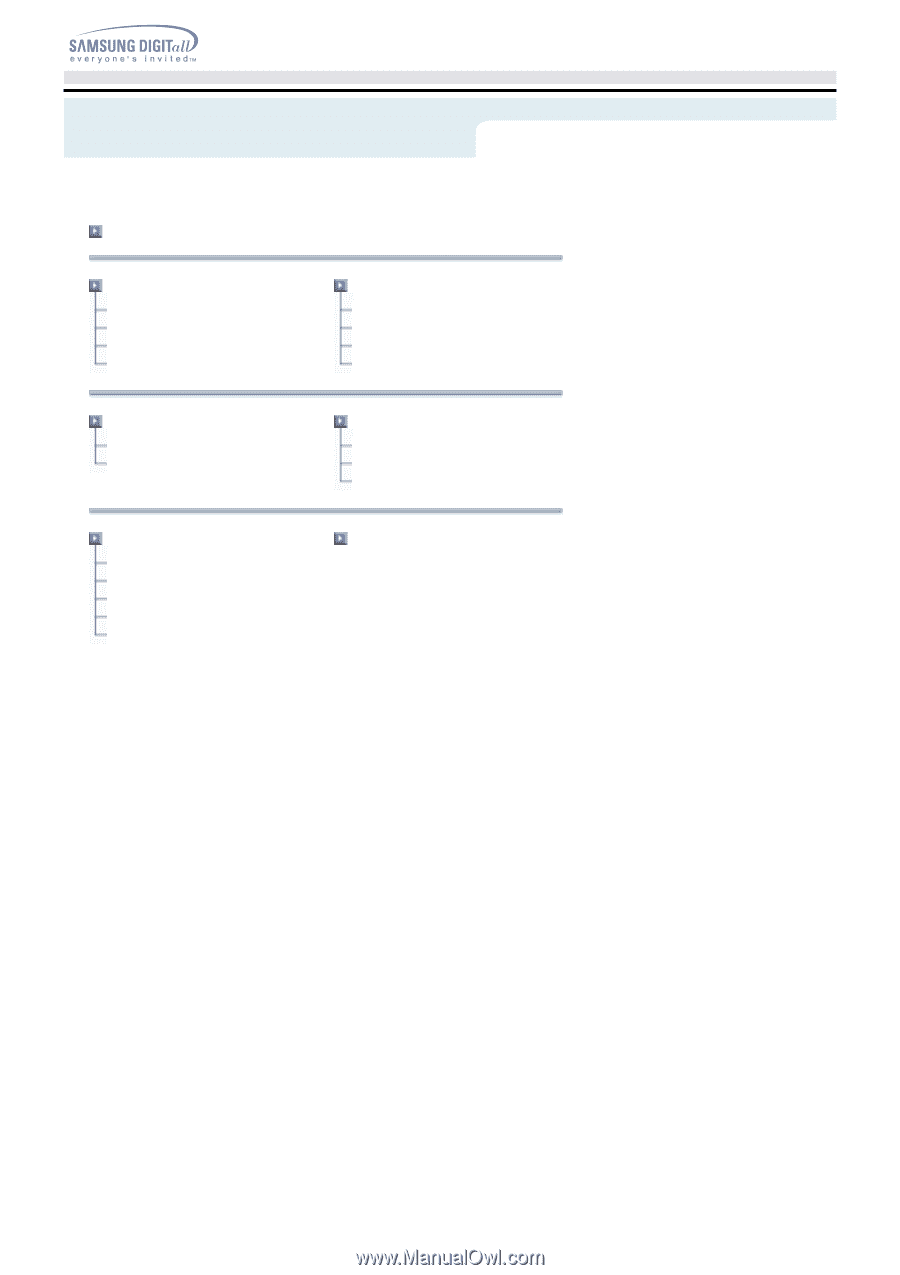
Main Page
Safety Precautions
Notational
Installation
While Operating
Other
Using the Drive
Using the CD-R/RW Drive
Storing and Cleaning Your Discs
Upgrading the Firmware Flash Memory
System Requirements
Introduction
Front
Rear
Troubleshooting
Solving Recording Problems
Caution with errors
Solving Technical Problems
Setup
Installing the CD-R/RW Drive
Connecting the Cables
Installing the CD Record Utility
Installing the Device Driver
Setting Up the Device Driver
Specifications
Index