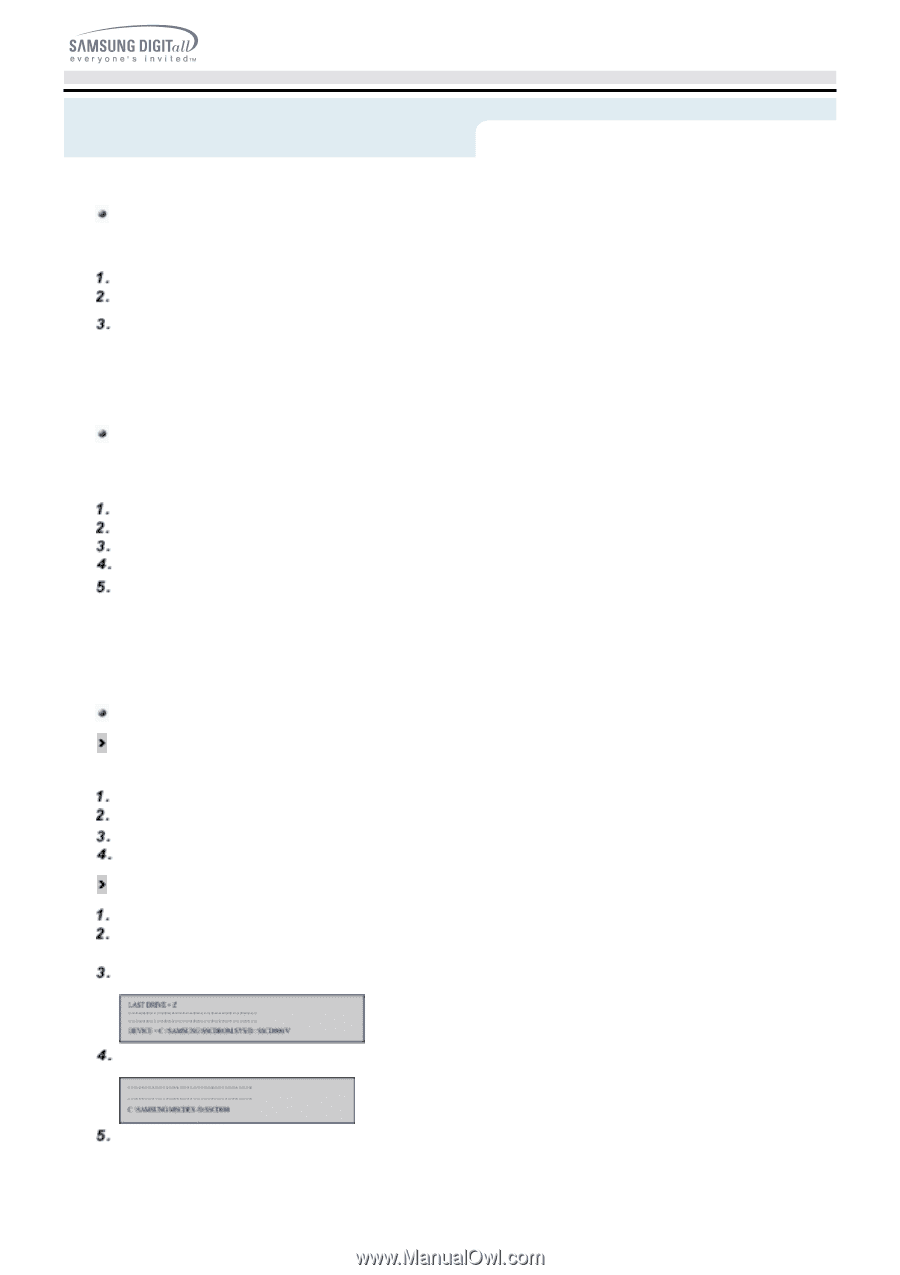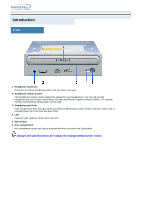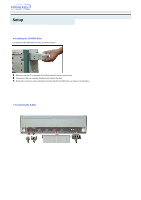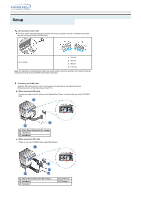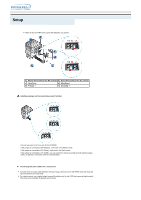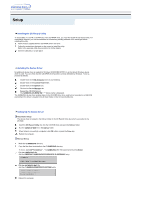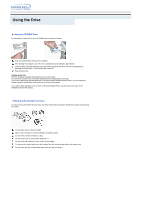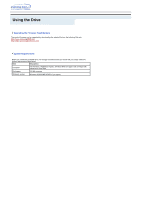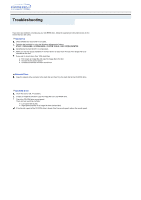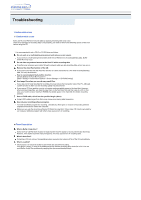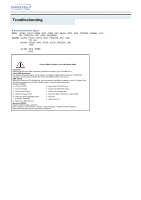Samsung SW-252B User Manual (user Manual) (English) - Page 11
Installing the CD Record Utility, Installing the Device Driver, Setting Up the Device Driver - drivers
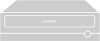 |
View all Samsung SW-252B manuals
Add to My Manuals
Save this manual to your list of manuals |
Page 11 highlights
Setup Installing the CD Record Utility To record data on a CD-R or CD-RW disc in the CD-R/RW drive, you must first install the CD record utility. For compatibility reasons, you are recommended to uninstall any existing software of the same type before installing this utility. Insert the disc supplied with the CD-R/RW drive in the drive. Follow the instructions displayed on the screen to install the utility. Refer to the separate utility documentation for further details. Store the utility disc in a safe place. Installing the Device Driver No additional device driver is needed for Windows 98/2000/ME/XP/NT4.0, as the default Windows device driver is used. You can check that the CD-R/RW drive has been correctly detected by Windows. To do so, proceed as follows. Double-click on the My Computer icon on your desktop. Double-click on the Control Panel folder. Double-click on the System icon. Click on the Device Manager tab. Expand the CD-ROM branch. The SAMSUNG CD-R/RW SW - *** device name is displayed. The SAMSUNG device driver enables discs in the CD-R/RW drive to be read but not recorded in an MS-DOS environment; the driver is located in the D driver folder on the CD record utility disc. Setting Up the Device Driver Automatic Setup The device driver is located in the Ddriver folder of the CD Record Utility disc which is provided in the package. Insert the CD Record Utility disc into the CD-ROM drive and open the Ddriver folder. Run the CDSETUP.EXE file in the Ddriver folder. When Setup is successfully completed, click OK button or press the Enter key. Reboot the computer. Manual Setup Make the C:\SAMSUNG directory. Copy the files from the diskette to the C:\SAMSUNG directory. To do so, type COPY D:\Ddriver * . * C:\SAMSUNG after the C:\prompt and press [Enter]. Edit the CONFIG.SYS file. Add the DEVICE=C:\SAMSUNG\SSCDROM.SYS \D:SSCD000/V entry. Edit the AUTOEXEC.BAT file. Add the C:\SAMSUNG\MSCDEX/D:SSCD000 entry. Reboot the computer.