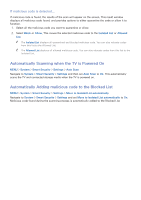Samsung TH310 User Manual - Page 105
Using Other Functions, Setting Up a Password, Changing the Menu Language, Checking Notifications
 |
View all Samsung TH310 manuals
Add to My Manuals
Save this manual to your list of manuals |
Page 105 highlights
Using Other Functions Setting Up a Password MENU > System > Change PIN Try Now Set a PIN (Personal Identification Number) to lock channels, reset the TV, and change the TV settings. 1. Select System > Change PIN. The PIN input window appears. 2. Enter a PIN. The default PIN is 0000. 3. Enter a new PIN and then enter it again to confirm it. The PIN change is complete. "" If you forget the PIN code, press the buttons in the following sequence which resets the PIN to "0-0-0-0": In Standby mode, press the following buttons on the remote to reset the PIN to 0000: ¢ → 8 → 2 → 4 → POWER (on). Changing the Menu Language MENU > System > Menu Language Try Now Use this option to change the menu language. Select System > Menu Language, and then choose a language from the list. Checking Notifications MENU > System > Notifications Select Notifications from the System menu to view the list of event messages generated by the TV. Notifications appear on the screen when events such as an update release for an app or Samsung Account login/logout occurs. "" Select Delete All to delete all notifications. "" Select Service Notice to check the SMART TV service notifications in a web browser.