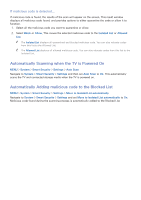Samsung TH310 User Manual - Page 109
Registering the TV as a DivX-Certified Device (To Watch For Pay DivX Movies)
 |
View all Samsung TH310 manuals
Add to My Manuals
Save this manual to your list of manuals |
Page 109 highlights
Registering the TV as a DivX-Certified Device (To Watch For Pay DivX Movies) MENU > System > DivX® Video On Demand Try Now To watch DivX DRM protected movies on the TV, you must register the TV as a DivX certified device. "" DRM stands for Digital Rights Management and is a technical security mechanism to protect the copyright of the content provider. "" You can watch movies that you have free DivX movies without registration. "" Visit the DivX website (http://www.divx.com) and log into your user account before registering the TV as a DivX-certified device. If you do not have an account, please create one. 1. Select System > DivX® Video On Demand. A window with a registration code appears on the screen. 2. Visit the DivX website on a computer, and then click [Register Your Device] under [Support] in the top menu. 3. Enter the registration code shown on the TV's screen in the [Enter your registration code] field. 4. Enter the TV's name in the [Name your device] field, and then click [NEXT]. 5. Click [DOWNLOAD], and then save the [device_name.divx] file. 6. Transfer the [device_name.divx] file from the computer onto a USB device, and then plug the USB device into the TV. 7. Run the [device_name.divx] file on the TV to register the TV as a DivX-certified device. Restoring the TV to the Factory Settings MENU > Support > Self Diagnosis > Reset Try Now This option restores all TV settings (excluding the Internet and network settings) to the factory defaults. 1. Select Support > Self Diagnosis > Reset. The Security PIN entry window appears on the screen. 2. Enter the Security PIN, and then select Yes. All settings are then reset. The TV turns off and on again automatically, and then displays the Setup screen. "" For more information on Setup, refer to the user manual that came with the TV. Using the TV as a Display Model (exclusively for retail stores) MENU > Support > Use Mode Try Now Select Support > Use Mode > Store Demo. This turns the TV into a display model for use in a retail environment. "" For all other uses, select Home Use. "" Store Demo should be used in retail environments only. With Store Demo, certain functions are disabled and the TV automatically resets itself after a certain amount of time.