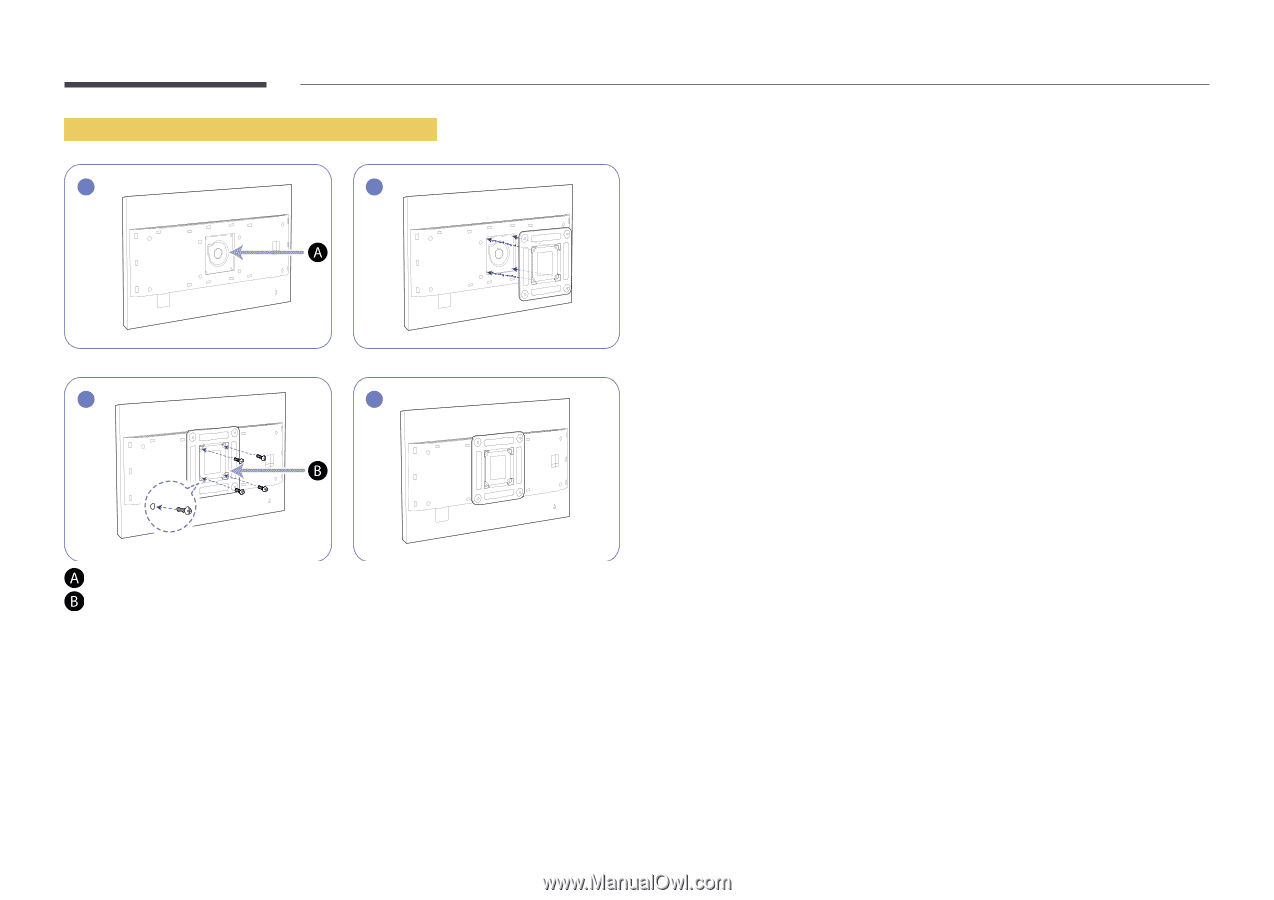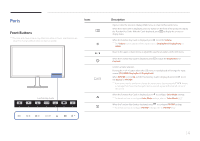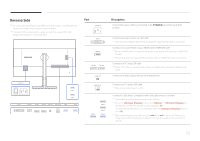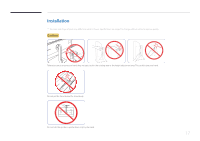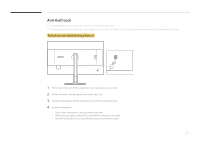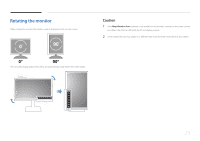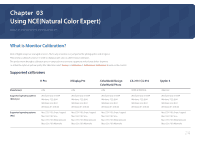Samsung U32D970Q User Manual - Page 19
parts on the wall-mount kit or desktop stand you want to attach.
 |
View all Samsung U32D970Q manuals
Add to My Manuals
Save this manual to your list of manuals |
Page 19 highlights
Installing a Wall-mount Kit or Desktop Stand 1 2 3 4 - Attach the wall-mount kit or desktop stand here - Wall-mount bracket Align the grooves and tightly fasten the screws on the bracket on the product with the corresponding parts on the wall-mount kit or desktop stand you want to attach. ――Using a screw longer than the standard length can damage the internal components of the product. ――The length of screws required for a wall mount that does not comply with the VESA standards may vary depending on the specifications. ――Do not use screws that do not comply with the VESA standards. Do not attach the wall-mount kit or desktop stand using excessive force. The product may get damaged or fall and cause personal injury. Samsung shall not be held liable for any damage or injury caused by using improper screws or attaching the wall-mount kit or desktop stand using excessive force. ――Samsung shall not be held liable for any product damage or personal injury caused by using a wallmount kit other than the one specified or from an attempt to install the wall-mount kit on your own. ――To mount the product on a wall, ensure you purchase a wall-mount kit that can be installed 10 cm or farther away from the wall. ――Be sure to use a wall-mount kit that complies with the standards. ――To install the product on a wall using the wall-mount kit, remove the stand. 19