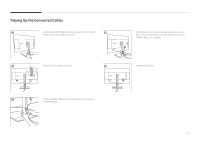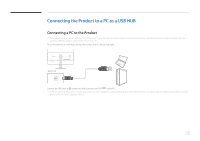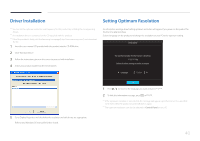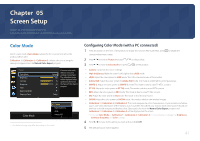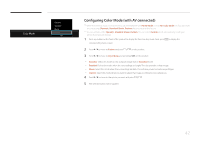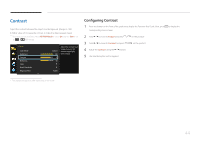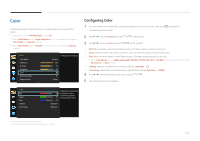Samsung U32D970Q User Manual - Page 41
Screen Setup
 |
View all Samsung U32D970Q manuals
Add to My Manuals
Save this manual to your list of manuals |
Page 41 highlights
Chapter 05 Screen Setup Configure the screen settings such as brightness. A detailed description of each function is provided. Refer to your product for details. Color Mode Select a color mode (Color Mode) suitable for the environment where the product will be used. Calibration 1 / Calibration 2 / Calibration 3 calibrate the screen using the settings configured from the Natural Color Expert program. Picture Color Mode Brightness Contrast Sharpness Color Dual Color Mode Response Time Custom 100 75 60 ▶ ▶ Faster Choose a color mode that best suits your viewing environment. The calibration image will be displayed using optimized colors from the Natural Color Expert program. Color Mode Custom High-brightness sRGB Adobe RGB -- The displayed image may differ depending on the model. Configuring Color Mode (with a PC connected) 1 Press any button on the front of the product to display the Function Key Guide. Next, press corresponding menu screen. to display the 2 Press 3 Press to move to Picture and press to move to Color Mode and press on the product. on the product. •• Custom: Customize the screen settings. •• High-brightness: Make the screen look brighter than sRGB mode. •• sRGB: Adjust the color system to sRGB mode. This is the standard mode of this monitor. •• Adobe RGB: Adjust the color system to Adobe RGB mode. This mode is optimized for printing purposes. •• SMPTE-C: Adjust the color system to SMPTE-C mode. This mode is ideal to view TV NTSC content. •• BT.709: Adjust the color system to BT.709 mode. This mode is ideal to view HDTV content. •• EBU: Adjust the color system to EBU mode. This mode is ideal to view TV PAL content. •• DCI: Adjust the color system to DCI mode. This mode is ideal to view movies. •• DICOM: Adjust the color system to DICOM mode. This mode is ideal to view medical images. •• Calibration 1 / Calibration 2 / Calibration 3: This mode analyzes the color characteristics of your monitor and allows you to save color information of the monitor as an ICC profile. This will tell your monitor what color space it should use and how it should interpret and display colors. Optimized color from the Natural Color Expert program and Calibration 1 / Calibration 2 / Calibration 3 will be displayed on the screen. ――If you set Color Mode to Calibration 1 / Calibration 2 / Calibration 3, it is not possible to change the Brightness, Contrast, Sharpness and Color settings. 4 Press to move to the option you want and press . 5 The selected option will be applied. 41