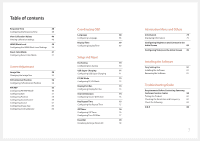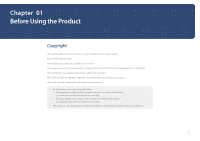Samsung U32D970Q User Manual - Page 2
Table of contents - speakers
 |
View all Samsung U32D970Q manuals
Add to My Manuals
Save this manual to your list of manuals |
Page 2 highlights
Table of contents Before Using the Product Copyright 5 Securing the Installation Space 6 Precautions for storage 6 Safety Precautions 6 Symbols 6 Cleaning 7 Electricity and Safety 7 Installation 8 Operation 10 Correct posture to use the product 12 Preparations Checking the Components 13 Components 13 Parts 14 Front Buttons 14 Reverse Side 16 Installation 17 Installing a Wall-mount Kit or Desktop Stand 18 Adjusting the Product Tilt and Height 20 Rotating the Monitor Screen 20 Anti-theft Lock 21 MagicRotation Auto 22 Software Installation 22 Caution 22 Rotating the monitor 23 Caution 23 Using NCE(Natural Color Expert) What is Monitor Calibration? 24 Supported calibrators 24 What is NCE (Natural Color Expert)? 25 NCE Program Installation/Uninstallation 25 Starting NCE (Natural Color Expert) 26 Connecting the Calibrator 26 Features of the NCE Program 27 Layout and Menu Items on the NCE Home Screen 27 Layout and Menu Items on the Uniformity Screen 28 Overview and Functions of the Verification Screen 28 Starting Calibration 29 Connecting and Using a Source Device Before Connecting 34 Pre-connection Checkpoints 34 Connecting and Using a PC 34 Connection using a Dual-link DVI cable 34 Connection Using the HDMI Cable 35 Connection Using the DP Cable 35 Connecting to Headphones or Speakers 36 Connecting the Power 36 Tidying Up the Connected Cables 37 Connecting the Product to a PC as a USB HUB 38 Connecting a PC to the Product 38 Utilizing the Product as a USB HUB 39 Driver Installation 40 Setting Optimum Resolution 40 Screen Setup Color Mode 41 Configuring Color Mode (with a PC connected) 41 Configuring Color Mode (with AV connected) 42 Brightness 43 Configuring Brightness 43 Contrast 44 Configuring Contrast 44 Sharpness 45 Configuring Sharpness 45 Color 46 Configuring Color 46 Dual Color Mode 47 Configuring Dual Color Mode 47 2