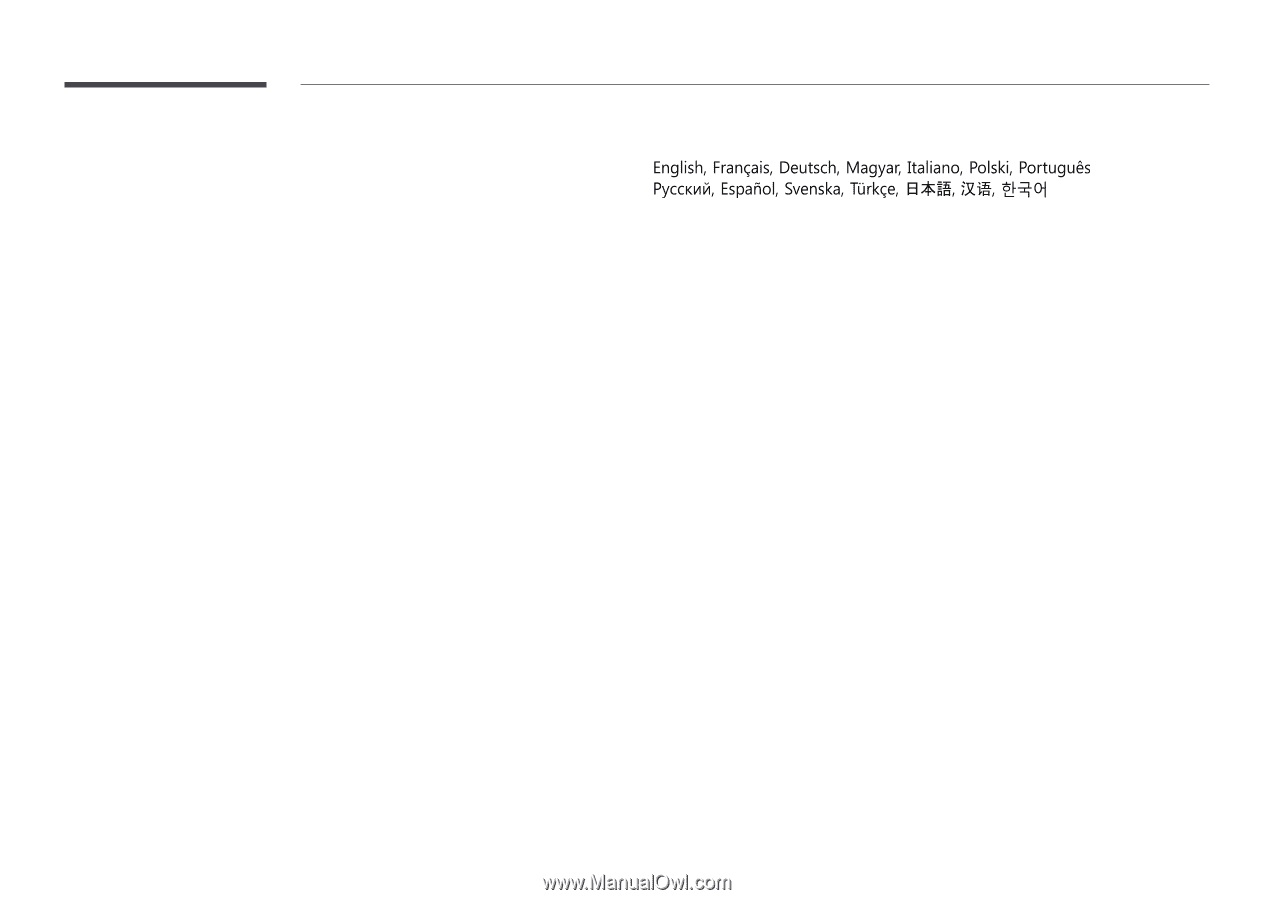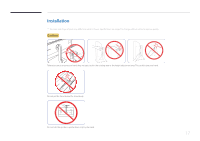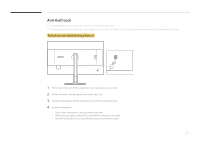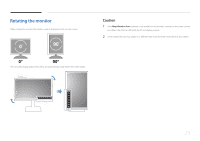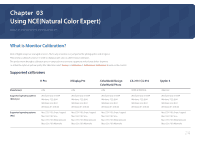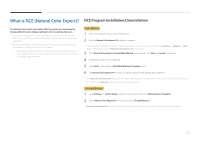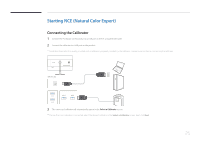Samsung U32D970Q User Manual - Page 22
MagicRotation Auto - 32
 |
View all Samsung U32D970Q manuals
Add to My Manuals
Save this manual to your list of manuals |
Page 22 highlights
MagicRotation Auto 4 Fourteen languages are available as installation languages. The MagicRotation Auto function detects the rotation of monitors that are fitted with a rotation sensor and rotates the Windows screen accordingly. Software Installation 1 Insert the user manual CD provided with the product into the CD-ROM drive. 2 Follow the instructions given on the screen to proceed with installation. ――After installation, the application menu language will be displayed in the language of the operating system. (This complies with the basic policies of Windows.) Caution 1 Compatible only with Windows 7 (32 bit or 64 bit) and Windows 8 (32 bit or 64 bit), Windows 8.1 (32 bit or 64 bit). 2 Compatible with a graphics card that complies with the DDC/CI and MS API standards With a graphics card that does not comply with the aforementioned standards, the MagicRotation Auto function may not be available. 3 To maximize the performance of the function, update the graphics card driver to the latest version. 5 If the orientation is set to a mode other than "Landscape" in the screen resolution menu on Windows 7, the "MagicRotation Auto" function may not work properly. 6 The OSD menu will be displayed if the monitor is rotated. When the monitor is rotated, the screen reconfiguration process may be displayed or screen burn-in may appear, depending on the graphics card. This is performed by the Windows operating system and has nothing to do with the product. 7 If you do not want the screen to rotate automatically when the monitor is rotated, press the Windows and L keys at the same time to lock the Windows operating system. If the operating system cannot be locked, it is due to the constraints of Windows API and has nothing to do with the product. 22