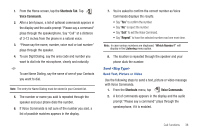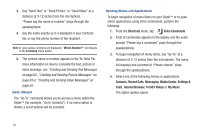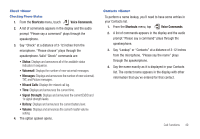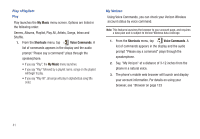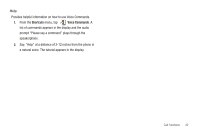Samsung U940 User Manual (ENGLISH) - Page 46
Understanding Your Contacts, Contacts Icons, Adding a Contact, Contacts, Mobile 1 icon
 |
UPC - 635753470048
View all Samsung U940 manuals
Add to My Manuals
Save this manual to your list of manuals |
Page 46 highlights
Section 5: Understanding Your Contacts This section allows you to manage your daily contacts by storing their name and number in your Address Book. Contacts Icons The following table shows the various contact icons. Mobile 1 icon. Enter a mobile number for the entry in this field. Home icon. Enter a home number for the entry in this field. Work icon. Enter the work number for the entry in this field. Email 1 icon. Enter an Email address for the entry in this field. Group icon. Select an available group to associate with the entry in this field. Picture icon. Select an available pre-loaded image or downloaded image from Picture ID to associate with the contact. Ringtone icon. Select a ringtone to associate with the entry in this field. 43 Mobile 2 icon. Enter a secondary mobile number for the entry in this field. Fax icon. Enter a fax number for the entry in this field. Email 2 icon. Enter a secondary Email address for the entry in this field. Note icon. Enter a note for the entry in this field. Adding a Contact When you add information to your Contacts, you can add it as a new entry or as an existing entry. Method 1 Creating a new Contact from the Home screen 1. From the Home screen, tap Contacts. 2. Tap NEW . 3. Tap the Name input field. Enter a name for the entry using the touch keypad or the QWERTY keyboard. After entering the name, tap DONE .