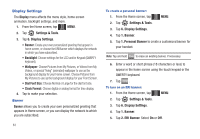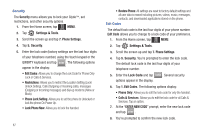Samsung U940 User Manual (ENGLISH) - Page 90
Lock Phone Now, Phone Lock Setting - reset code
 |
UPC - 635753470048
View all Samsung U940 manuals
Add to My Manuals
Save this manual to your list of manuals |
Page 90 highlights
Security The Security menu allows you to lock your Glyde™, set restrictions, and other security options. 1. From the Home screen, tap MENU. MENU 2. Tap Settings & Tools. 3. Scroll the screen up and tap 7. Phone Settings. 4. Tap 5. Security. 5. Enter the lock code (factory settings are the last four digits of your telephone number) using the touch keypad or the QWERTY keyboard and tap DONE . The following options appear in the display: • Edit Codes: Allows you to change the Lock Code for Phone Only Lock or Calls & Services. • Restrictions: Allows you to restrict the Location Setting (Lock/ Unlock Setting), Calls (Outgoing or Incoming calls), messages (Outgoing or Incoming messages) and dial-up modems (Allow or Block). • Phone Lock Setting: Allows you to set the phone to Unlocked or lock the phone On Power Up. • Lock Phone Now: Allows you to lock the handset. 87 • Restore Phone: All settings are reset to factory default settings and all user data is erased including pictures, videos, music, messages, contacts, and downloaded applications stored on the phone. Edit Codes The default lock code is the last four digits of your phone number. Edit Code allows you to change to a lock code of your preference. 1. From the Home screen, tap MENU. MENU 2. Tap Settings & Tools. 3. Scroll the screen up and tap 7. Phone Settings. 4. Tap 5. Security. You're prompted to enter the lock code. The default lock code is the last four digits of your telephone number. 5. Enter the Lock Code and tap DONE . Several security options appear in the display. 6. Tap 1. Edit Codes. The following options display: • Phone Only: Allows you to edit the lock code for only the handset. • Calls & Services: Allows you to edit the lock code for all Calls & Services. Tap an option. 7. At the "ENTER NEW CODE" prompt, enter the new lock code and tap DONE . 8. You're prompted to confirm the new lock code.