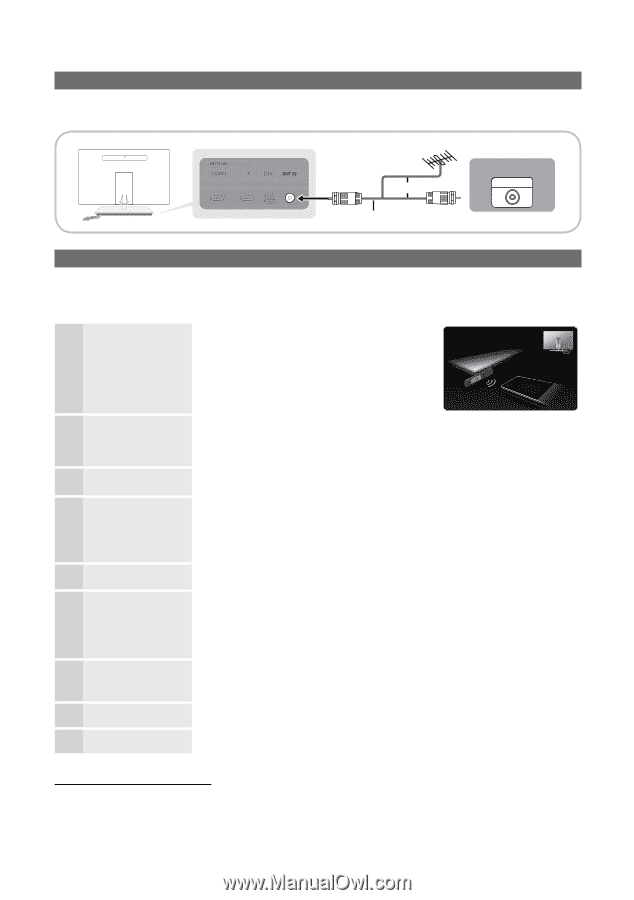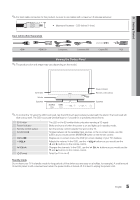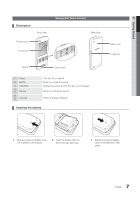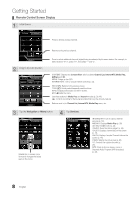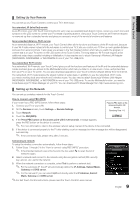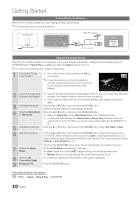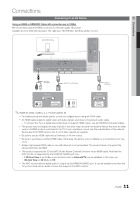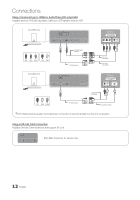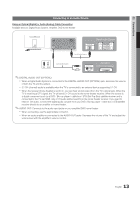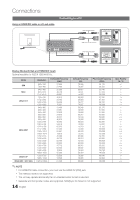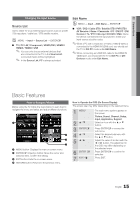Samsung UN55C9000 User Manual - Page 10
Connecting to an Antenna, Plug & Play (Initial Setup), Plug & Play, Input, Store Demo, Home Use - settings
 |
View all Samsung UN55C9000 manuals
Add to My Manuals
Save this manual to your list of manuals |
Page 10 highlights
Getting Started Connecting to an Antenna When the TV is initially powered on, basic settings proceed automatically. ✎✎Connecting the power cord and antenna. VHF/UHF Antenna or Antenna Cable (Not Supplied) Cable ANT OUT Plug & Play (Initial Setup) When the TV is initially powered on, a sequence of on-screen prompts will assist in configuring basic settings. Press the POWERP button. Plug & Play is available only when the Input source is set to TV. ✎✎To return to the previous step, press the Red button. 1 Turn on the TV and Touch Control. yy Turn on the Touch Control and then tap OK on your remote. ✎✎It may take about one minute to establish a wireless connection between the TV and Touch Control using the Samsung Wireless LAN Adapter. 2 Connect the Samsung yy Connect the Samsung Wireless LAN Adapter to the TV. You can connect the Samsung Wireless LAN Adapter Wireless LAN Adapter using the method shown on page 35. yy If the connection fails, reconnect the Samsung Wireless LAN Adapter and then try again. 3 Selecting a language Press the ▲ or ▼ button, then press the ENTERE button. Select the desired OSD (On Screen Display) language. 4 Selecting Store Demo Press the ◄ or ► button, then press the ENTERE button. or Home Use yy Select the Home Use mode. Store Demo Mode is for retail environments. yy To return the unit's settings from Store Demo to Home Use (standard): Press the volume button on the TV. When you see the volume OSD, press and hold MENU for 5 sec. 5 Selecting an antenna Press the ▲ or ▼ button, then press the ENTERE button. Select Air, Cable or Auto. 6 Selecting a channel 7 Setting the Clock Mode 8 View the HD Connection Guide 9 Enjoy your TV. Press the ▲ or ▼ button, then press the ENTERE button. Select the channel source to memorize. When setting the antenna source to Cable, a step appears allowing you to assign numerical values (channel frequencies) to the channels. For more information, refer to Channel → Auto Program (p. 16). ✎✎Press the ENTERE button at any time to interrupt the memorization process. Set the Clock Mode automatically or manually. yy Auto: Allows you to select DST (Daylight Saving Time) mode and time zone. yy Manual: Allows you to manually set the current date and time (p. 26). The connection method for the best HD screen quality is displayed. Press the ENTERE button. If You Want to Reset This Feature... OO MENU → Setup → Plug & Play → ENTERE 10 English