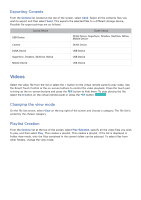Samsung UN55F9000AF User Manual Ver.1.0 (English) - Page 139
Watching Content, Parental Control, Miscellaneous - price
 |
View all Samsung UN55F9000AF manuals
Add to My Manuals
Save this manual to your list of manuals |
Page 139 highlights
Watching Content 111 Select a movie or TV show. Detailed information about your selection appears on the screen. 222 Select Watch now. A list of applications offering the selected content is shown. 333 Compare the price, picture quality, provider, rental/purchase option, and other viewing options and select the application that suits you best. Detailed information about the selected application is shown. If the selected application has not been installed on the TV, you can install it by launching Samsung Apps. 444 Purchase the content from the detailed application info screen and then launch it. The actual purchasing process may vary depending on the application. Some applications may require a login and/or ask you to enter your payment information. Parental Control Menum > Smart Features > VOD Rating Lock By launching VOD Rating Lock and entering your PIN, you will be able to limit access to purchased contents based on their ratings. Use this feature to prevent children and others from watching certain types of content. Miscellaneous From the detailed content information screen, you can register the item as a favorite, Like or Dislike the item, and even share information about the item via social networking services.