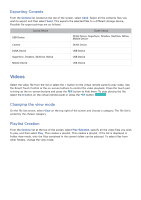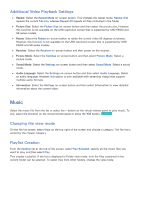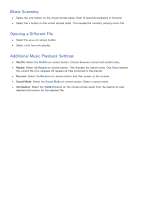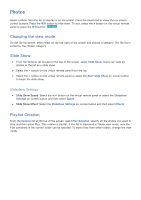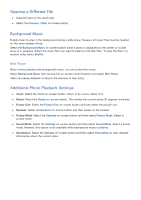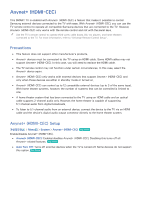Samsung UN55F9000AF User Manual Ver.1.0 (English) - Page 145
Music
 |
View all Samsung UN55F9000AF manuals
Add to My Manuals
Save this manual to your list of manuals |
Page 145 highlights
Additional Video Playback Settings ●● Repeat: Select the Repeat Mode on-screen button. This changes the repeat mode. Repeat One repeats the current file only, whereas Repeat All repeats all files contained in the folder. ●● Picture Size: Select the Picture Size on-screen button and then select the picture size. However, this function is not available on the UHD resolution screen that is supported by UHD F9000 and S9 series models. ●● Rotate: Select the Rotate on-screen button to rotate the current video 90 degrees clockwise. However, this function is not available on the UHD resolution screen that is supported by UHD F9000 and S9 series models. ●● Receiver: Select the Receiver on-screen button and then power on the receiver. ●● Picture Mode: Select the Settings on-screen button and then select Picture Mode. Select a picture mode. ●● Sound Mode: Select the Settings on-screen button and then select Sound Mode. Select a sound mode. ●● Audio Language: Select the Settings on-screen button and then select Audio Language. Select an audio language. However, this option is only available with streaming videos that support multiple audio formats. ●● Information: Select the Settings on-screen button and then select Information to view detailed information about the current video. Music Select the music file from the list or select the ∂ button on the virtual remote panel to play music. To exit, select the ∫ button on the virtual remote panel or press the 복귀 button. Try Now Changing the view mode On the file list screen, select View on the top right of the screen and choose a category. The file list is sorted by the chosen category. Playlist Creation From the Options list at the top of the screen, select Play Selected, specify all the music files you want to play, and then select Play. This creates a playlist. If the list is displayed in Folder view mode, only the files contained in the current folder can be selected. To select files from other folders, change the view mode.