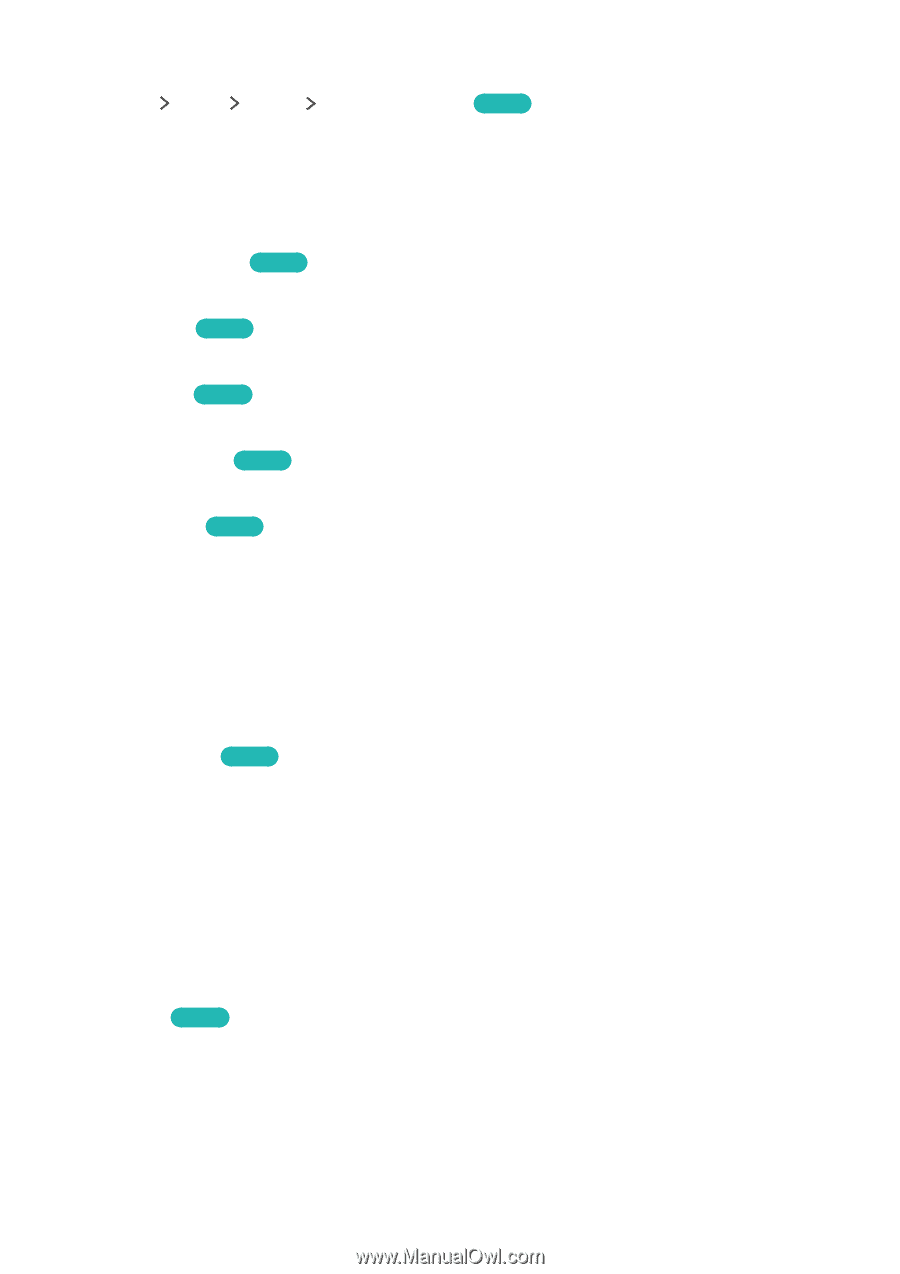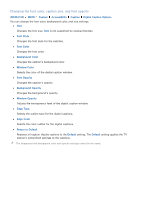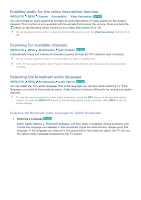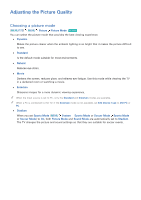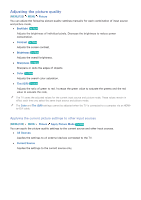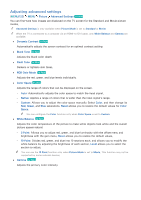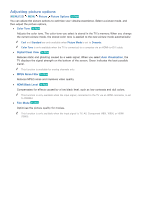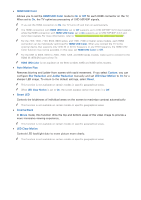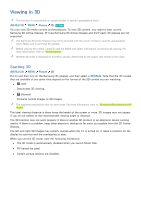Samsung UN65JS850DF User Manual - Page 107
Adjusting advanced settings
 |
View all Samsung UN65JS850DF manuals
Add to My Manuals
Save this manual to your list of manuals |
Page 107 highlights
Adjusting advanced settings (MENU/123) MENU Picture Advanced Settings Try Now You can fine-tune how images are displayed on the TV screen for the Standard and Movie picture modes. "" Advanced Settings is only available when Picture Mode is set to Standard or Movie. "" When the TV is connected to a computer via an HDMI-to-DVI cable, only White Balance and Gamma are available. ●● Dynamic Contrast Try Now Automatically adjusts the screen contrast for an optimal contrast setting. ●● Black Tone Try Now Adjusts the black color depth. ●● Flesh Tone Try Now Darkens or lightens skin tones. ●● RGB Only Mode Try Now Adjusts the red, green, and blue levels individually. ●● Color Space Try Now Adjusts the range of colors that can be displayed on the screen. -- Auto: Automatically adjusts the color space to match the input signal. -- Native: Applies a range of colors that is wider than the input signal's range. -- Custom: Allows you to adjust the color space manually. Select Color, and then change its Red, Green, and Blue saturations. Reset allows you to restore the default values for Color Space. "" You can configure the Color function only when Color Space is set to Custom. ●● White Balance Try Now Adjusts the color temperature of the picture to make white objects look white and the overall picture appear natural. -- 2 Point: Allows you to adjust red, green, and blue luminosity with the offset menu and brightness with the gain menu. Reset allows you to restore the default values. -- 10 Point: Divides red, green, and blue into 10 sections each, and allows you to modify the white balance by adjusting the brightness of each section. Level allows you to select the section to adjust. "" You can use the 10 Point function only when Picture Mode is set to Movie. This function may not be supported by some external devices. ●● Gamma Try Now Adjusts the primary color intensity.