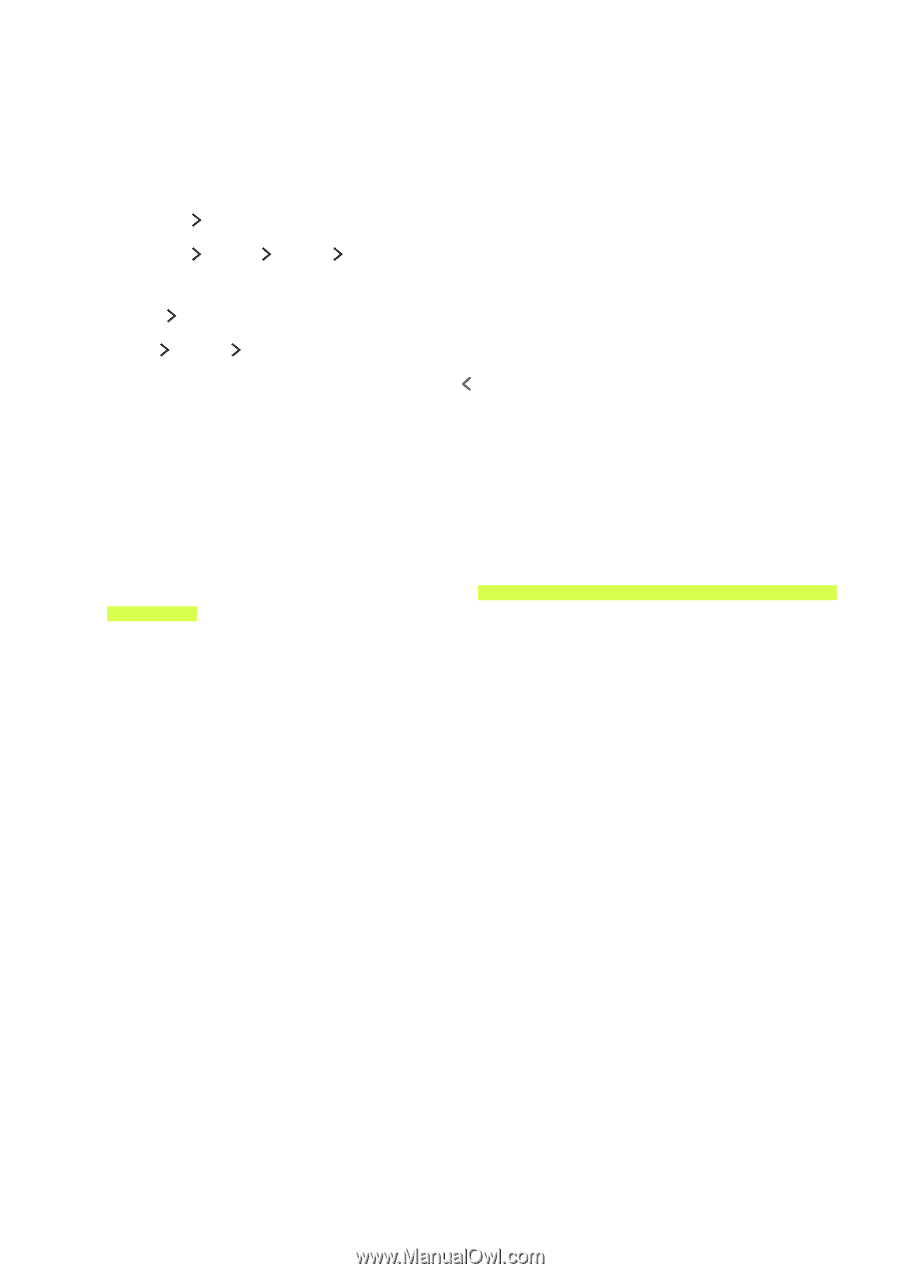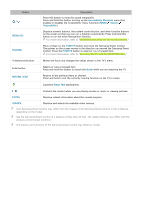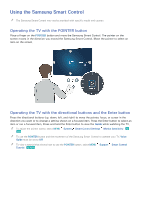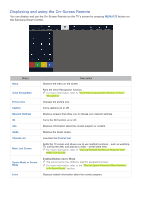Samsung UN65JS850DF User Manual - Page 33
Connection notes for audio devices, Connection notes for computers, Connection notes for mobile
 |
View all Samsung UN65JS850DF manuals
Add to My Manuals
Save this manual to your list of manuals |
Page 33 highlights
Connection notes for audio devices ●● For better audio quality, it is a good idea to use an AV receiver. ●● Connecting a device using an optical cable does not automatically turn off the TV speakers. To turn off the TV's speakers, set Speaker List to something other than TV Speaker. A menu navigator may differ by specific model and area. The following actions are available: ●● MENU/123 Speaker List ●● MENU/123 MENU Sound Speaker List On the standard remote control, do one of the following: ●● TOOLS Speaker List ●● MENU Sound Speaker List ●● After adjusting the volume, and then press the button. ●● An unusual noise coming from a connected audio device while you are using it may indicate a problem with the audio device itself. If this occurs, ask for assistance from the audio device's manufacturer. ●● Digital audio is only available with 5.1-channel broadcasts. Connection notes for computers ●● For the resolutions supported by the TV, refer to "Read Before Connecting a Computer (Supported Resolutions)." ●● As long as file sharing is activated, unauthorized access may occur. When you do not need to access data, disable file sharing. ●● Your PC and Smart TV must be connected to each other on the same network. Connection notes for mobile devices ●● To use the Screen Mirroring function, the mobile device must support a mirroring function such as AllShare Cast or Screen Mirroring. To check whether your mobile device supports the mirroring function, please visit the mobile device manufacturer's website. ●● To use Wi-Fi Direct, the mobile device must support the Wi-Fi Direct function. Please check if your mobile device supports Wi-Fi Direct. ●● The mobile device and your Smart TV must be connected to each other on the same network. ●● The video or audio may stop intermittently, depending on network conditions.