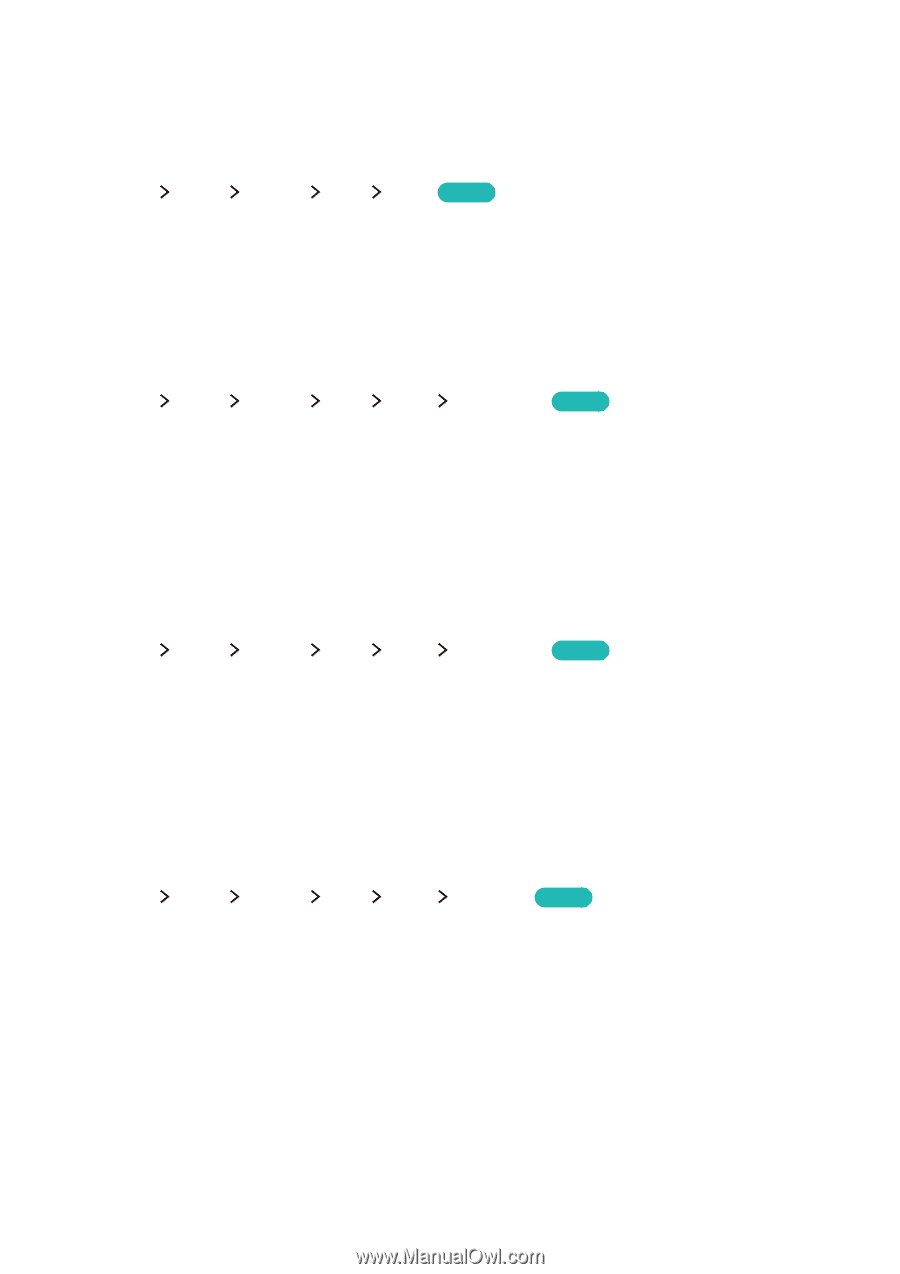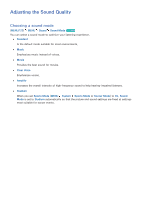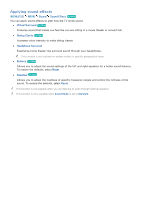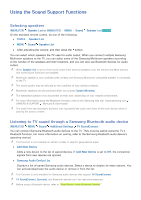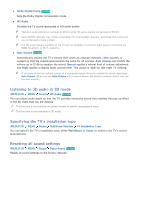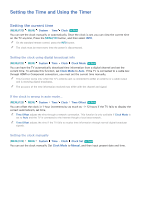Samsung UN65JS850DF User Manual - Page 120
Setting the Time and Using the Timer
 |
View all Samsung UN65JS850DF manuals
Add to My Manuals
Save this manual to your list of manuals |
Page 120 highlights
Setting the Time and Using the Timer Setting the current time (MENU/123) MENU System Time Clock Try Now You can set the clock manually or automatically. Once the clock is set, you can view the current time on the TV anytime. Press the MENU/123 button, and then select INFO. "" On the standard remote control, press the INFO button. "" The clock must be reset every time the power is disconnected. Setting the clock using digital broadcast info (MENU/123) MENU System Time Clock Clock Mode Try Now You can have the TV automatically download time information from a digital channel and set the current time. To activate this function, set Clock Mode to Auto. If the TV is connected to a cable box through HDMI or Component connectors. you must set the current time manually. "" This function works only when the TV's antenna jack is connected to either an antenna or a cable output and is receiving digital broadcasts. "" The accuracy of the time information received may differ with the channel and signal. If the clock is wrong in auto mode... (MENU/123) MENU System Time Clock Time Offset Try Now You can offset the clock in 1-hour increments by as much as -/+ 12 hours if the TV fails to display the correct automatically set time. "" Time Offset adjusts the time through a network connection. This function is only available if Clock Mode is set to Auto and the TV is connected to the Internet though a local area network. "" Time Offset adjusts the time if the TV fails to receive time information through normal digital broadcast signals. Setting the clock manually (MENU/123) MENU System Time Clock Clock Set Try Now You can set the clock manually. Set Clock Mode to Manual, and then input present date and time.