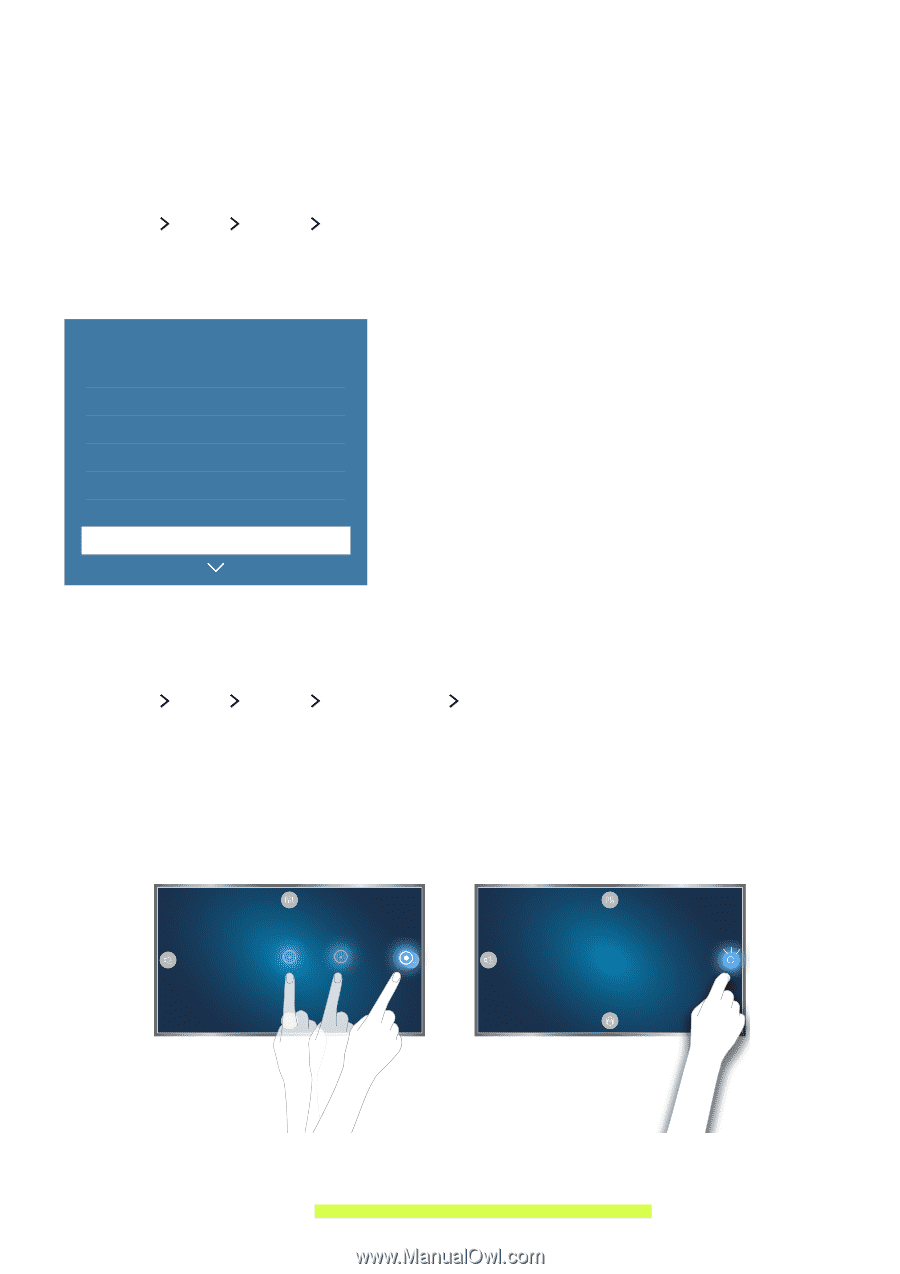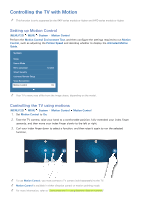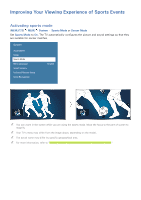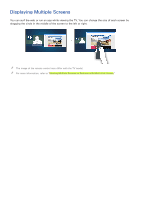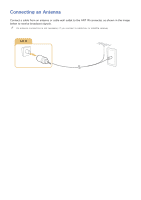Samsung UN65JS850DF User Manual - Page 9
Controlling the TV with Motion
 |
View all Samsung UN65JS850DF manuals
Add to My Manuals
Save this manual to your list of manuals |
Page 9 highlights
Controlling the TV with Motion "" This function is only supported by the 6401 series models or higher and 641D series models or higher. Setting up Motion Control (MENU/123) MENU System Motion Control Perform the Motion Control Environment Test, and then configure the settings required to run Motion Control, such as adjusting the Pointer Speed and deciding whether to display the Animated Motion Guide. System Setup Sports Mode Menu Language Smart Security Universal Remote Setup Voice Recognition Motion Control English On "" Your TV's menu may differ from the image above, depending on the model. Controlling the TV using motions (MENU/123) MENU System Motion Control Motion Control 1. Set Motion Control to On. 2. Face the TV camera, raise your hand to a comfortable position, fully extended your index finger upwards, and then move your index finger slowly to the left or right. 3. Curl your index finger down to select a function, and then raise it again to run the selected function. "" To use Motion Control, you must connect a TV camera (sold separately) to the TV. "" Motion Control is available in either direction control or motion pointing mode. "" For more information, refer to "Controlling the TV using Motions (Motion Control)."