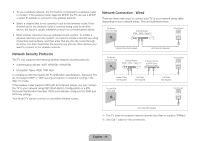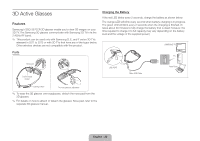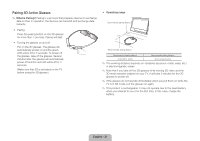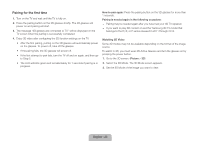Samsung UN85S9AF Quick Guide Ver.1.0 (English) - Page 17
Viewing the e-Manual
 |
View all Samsung UN85S9AF manuals
Add to My Manuals
Save this manual to your list of manuals |
Page 17 highlights
Viewing the e-Manual This TV has a built-in e-Manual that contains information about your TV's key features and instructions for using them. To view the e-Manual, use one of the following methods: •• Open the Support menu and choose e-Manual (Troubleshooting). •• Press the MORE button on the Smart Touch Control to display the virtual remote panel on the TV screen. Flick the touch pad until the quick access panel appears, select the e-Manual icon, and then press the touch pad. ✎✎ In the e-Manual, words in blue refer to screen menu options and words in light blue refer to remote control buttons. ✎✎ A printable version of this guide is also available at www.samsung.com/ support. Scrolling a Page To scroll a page, use of one of the following methods: •• Place the focus on the or button at the right edge of the screen, and then press the touch pad. •• Drag or flick up or down the line on either the left or right edge of the touch pad. •• Place the focus on the or button at the right edge of the screen, drag or flick up or down on the touch pad. Using the Top Icons Use the Back, Forward, and Opened pages icons on the top left of the screen to navigate through pages. These icons are available after you have viewed two or more pages. Returning to the Home Page To return to the home page, select the a button or select on the top right of the screen. ✎✎ To select a letter button (a, b, {, }), press the MORE button on the Smart Touch Control to display to display the virtual remote panel on the TV screen. Flick the touch pad until the playback control panel appears, select the a button, and then press the touch pad. Searching the Index Select the b button or select on the top right of the screen to display the index. Select a term to display the page containing the term. Searching Pages Select the { button or select on the top right of the screen, and enter search criteria. Select a page from the list of search results to display it. English - 17