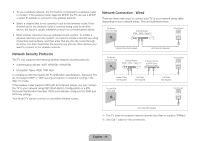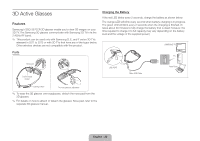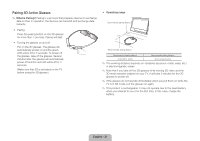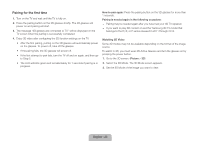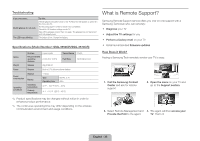Samsung UN85S9AF Quick Guide Ver.1.0 (English) - Page 18
Connecting to a Network
 |
View all Samsung UN85S9AF manuals
Add to My Manuals
Save this manual to your list of manuals |
Page 18 highlights
Closing the e-Manual To close the e-Manual, press and hold the RETURN button or select at the upper-right corner of the screen. Jumping to a Menu Item To jump directly to the menu item that is described in the current section, select . It is possible to jump from a menu item directly to the related section in the e-Manual. On a menu screen, press the MORE button on the Smart Touch Control and then select e-Manual on the virtual remote panel that appears on the screen. ✎ This feature may not be available, depending on the menu. Picture Picture Mode • Backlight • Contrast • Brightness • Sharpness • Color • Tint (G/R) G50 Standard 14 100 45 50 50 R50 e-Manual Try Now Connecting to a Network Connecting the TV to a network gives you access to online services such as Smart Hub and lets you update the TV's software online directly from Samsung.com. Network Connection - Wireless Connect the TV to the Internet using a standard wireless router or modem. Wireless IP Router or Modem that has a DHCP Server The LAN Port on the Wall LAN Cable (Not Supplied) Updating the e-Manual Press the ™ button and select Apps, and then select More Apps. The e-Manual can be updated in the same way with an application update. On the More Apps screen, select Update Apps, and then select e-Manual from the list. The e-Manual starts updating to the latest version. However, Update Apps appears on the screen only when the update is required. Wireless Network Precautions • This TV supports the IEEE 802.11a/b/g /n communication protocols. Samsung recommends using IEEE 802.11n. Otherwise, when you play video over a network connection, the video may not play smoothly. English - 18