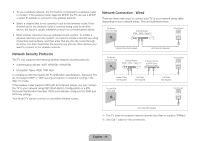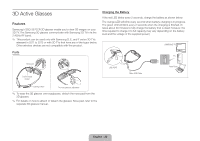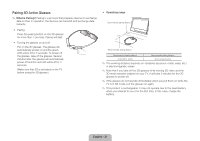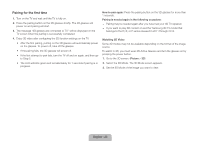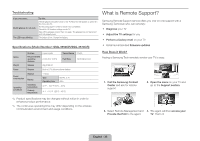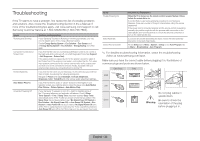Samsung UN85S9AF Quick Guide Ver.1.0 (English) - Page 19
Network Security Protocols, Network Connection - Wired
 |
View all Samsung UN85S9AF manuals
Add to My Manuals
Save this manual to your list of manuals |
Page 19 highlights
•• To use a wireless network, the TV must be connected to a wireless router or modem. If the wireless router supports DHCP, the TV can use a DHCP or static IP address to connect to the wireless network. •• Select a channel that is not currently in use for the wireless router. If the channel set for the wireless router is currently being used by another device, the result is usually interference and/or a communications failure. •• Most wireless networks have an optional security system. To enable a wireless network's security system, you need to create a security key using characters and numbers, and then enter that key into the router through its menu. You then must enter this security key into any other devices you want to connect to the wireless network. Network Connection - Wired There are three main ways to connect your TV to your network using cable, depending on your network setup. They are illustrated below: The Modem Port on the Wall External Modem (ADSL / VDSL / Cable TV) One Connect Modem Cable (Not Supplied) LAN Cable (Not Supplied) Network Security Protocols The TV only supports the following wireless network security protocols: •• Authentication Modes: WEP, WPAPSK, WPA2PSK The Modem Port on the Wall External Modem (ADSL / VDSL / Cable TV) IP Router that has a DHCP Server One Connect •• Encryption Types: WEP, TKIP, AES In compliance with the newest Wi-Fi certification specifications, Samsung TVs do not support WEP or TKIP security encryption in networks running in the 802.11n mode. If the wireless router supports WPS (Wi-Fi Protected Setup), you can connect the TV to your network using PBC (Push Button Configuration) or a PIN (Personal Identification Number). WPS automatically configures the SSID and WPA key settings. Your Smart TV cannot connect to uncertified wireless routers. Modem Cable (Not Supplied) The LAN Port on the Wall LAN Cable (Not Supplied) LAN Cable (Not Supplied) One Connect LAN Cable (Not Supplied) ✎✎ The TV does not support network speeds less than or equal to 10Mbps. ✎✎ Use Cat 7 cable for the connection. English - 19