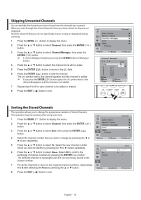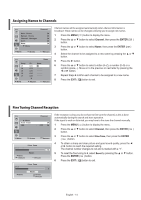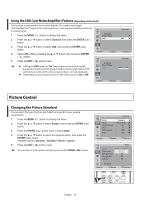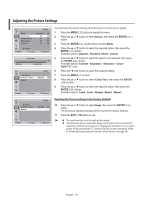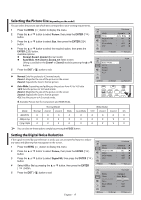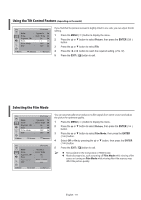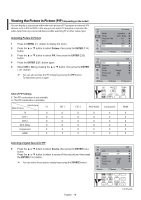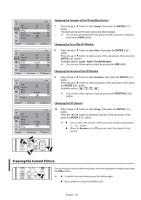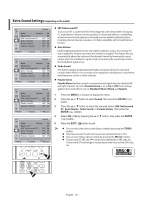Samsung WS-32Z308T User Manual (user Manual) (ver.1.0) (English) - Page 17
Selecting the Picture Size(depending on the model), Setting the Digital Noise Reduction
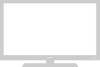 |
View all Samsung WS-32Z308T manuals
Add to My Manuals
Save this manual to your list of manuals |
Page 17 highlights
Selecting the Picture Size (depending on the model) You can select the picture size which best corresponds to your viewing requirements. 1 Press the MENU ( ) button to display the menu. 2 Press the ▲ or ▼ button to select Picture, then press the ENTER ( ) button. 3 Press the ▲ or ▼ button to select Size, then press the ENTER ( ) button. 4 Press the ▲ or ▼ button to select the required option, then press the ENTER ( ) button. Available options: ◆ Normal, Zoom1, Zoom2 (Normal model) ◆ Auto Wide, 16:9, Zoom1, Zoom2, 4:3 (Wide model) Lifting is available in the Zoom1 or Zoom2 mode by pressing the ▲ or ▼ button. 5 Press the EXIT ( ) button to exit. ◆ Normal: Sets the picture to 4:3 normal mode. Zoom1: Magnifies the size of the picture on the screen. Zoom2: Expands the Zoom1 format picture. ◆ Auto Wide: Expanding and pulling up the picture from 4:3 to 16:9 ratio. 16:9: Sets the picture to 16:9 wide mode. Zoom1: Magnifies the size of the picture on the screen. Zoom2: Expands the Zoom1 format picture. 4:3: Sets the picture to 4:3 normal mode. ✱ Available Picture Size for Component and HDMI Mode. TV Picture Mode : Dynamic Size : Auto Wide Digital NR : On Tilt : 0 Film Mode : Off PIP : Off Move Enter Return TV Auto Wide 16:9 Zoom1 Zoom2 4:3 Size Move Enter Return Normal Model Wide Model Mode Normal Zoom1 Zoom2 Wide Auto Wide 16:9 Zoom1 Zoom2 4:3 480i/576i O O O X O O O O O 480p/576p O X X X X O X X O 720p/1080i O X X O X O X X X ➢ You can also set these options simply by pressing the P.SIZE button. Setting the Digital Noise Reduction If the signal received by your television is weak, you can activate this feature to reduce any static and ghosting that may appear on the screen. 1 Press the MENU ( ) button to display the menu. 2 Press the ▲ or ▼ button to select Picture, then press the ENTER ( ) button. 3 Press the ▲ or ▼ button to select Digital NR, then press the ENTER ( ) button. 4 Select Off or On by pressing the ▲ or ▼ button, then press the ENTER ( ) button. 5 Press the EXIT ( ) button to exit. TV Picture Mode : Dynamic Size : Auto Wide Digital NR : On Tilt : 0 Film Mode : Off PIP : Off Move Enter Return TV Picture Mode : Dynamic Size : Auto Wide Digital NR : OOfnf On Tilt : 0 Film Mode : Off PIP : Off English - 17 Move Enter Return