Samsung WS-32Z308T User Manual (user Manual) (ver.1.0) (English) - Page 6
Supports connections between HDMI-connection-enabled AV devices Set-Top Boxes, DVD players
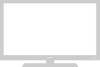 |
View all Samsung WS-32Z308T manuals
Add to My Manuals
Save this manual to your list of manuals |
Page 6 highlights
1 Connecting to an Aerial or Cable Television Network Connect the aerial or network input cable to the 75 Ω coaxial socket. To view television channels correctly, a signal must be received by the set from one of the sources: an outdoor aerial, cable television network, or satellite network. If you are using an indoor aerial, you may need to adjust it when tuning your television until you obtain a picture that is both sharp and clear. 2 Connecting to the COMPONENT Input ◆ Connect component video cables to component connector (Y, PB, PR) on the rear of your television and the other ends to corresponding component video out connectors on the DTV receiver or DVD player. ◆ The Y, PB and PR connectors on your component devices (DTV receiver or DVD player) are sometimes labeled Y, B-Y and R-Y or Y, Cb and Cr. ◆ Connect RCA audio cables to AUDIO (L/R) IN on the rear of your television and the other ends to corresponding audio out connectors on the DTV receiver or DVD player. 3 Connecting to the SCART Input/Output Connect SCART cable to an appropriate external A/V device such as a VCR, DVD player, decoder, satellite receiver, video game device, or video disc player. - The EXT1 (RGB) connector is used for equipment with an RGB output, such as a video game device or video disc player. - The EXT2 (AV) connector is used for the audio/video output of current television programme. 4 Connecting to the HDMI (depending on the model) ◆ Supports connections between HDMI-connection-enabled AV devices (Set-Top Boxes, DVD players, AV receivers and digital TVs). ◆ No additional Audio connection is needed for an HDMI to HDMI connection. What is HDMI? ◆ "High Definition Multimedia interface" allows the transmission of high definition digital video data and multiple channels of digital audio (5.1 channels). The HDMI/DVI terminal supports DVI connection to an extended device with the appropriate cable (not supplied). The difference between HDMI and DVI is that the HDMI device is smaller in size, has the HDCP (High Bandwidth Digital Copy Protection) coding feature installed, and supports multi - channel digital audio. ◆ You should use the DVI-to-HDMI cable or DVI-HDMI Adapter for the connection, and the AUDIO (L/R) connector on DVI for sound output. When connecting this product via HDMI or DVI to a Set Top Box, DVD Player or Games Console etc, make sure that it has been set to a compatible video output mode as shown in the table below. Failure to observe this may result in picture distortion, image breakup or no picture. Supported modes for HDMI and COMPONENT 480i-60Hz 480p-60Hz 576i-50Hz 576p-50Hz 720p-50/60Hz 1080i-50/60Hz HDMI X O X O O O Component O O O O O O Do not attempt to connect the HDMI connector to a PC or Laptop Graphics Card. (This will result in a blank screen being displayed.) 5 Connecting to the RCA/S-VIDEO Input ◆ Connect RCA video or S-Video cable to VIDEO IN or S-VIDEO IN on the rear of your television and the other ends to corresponding video or S-Video out connectors on the A/V device. ◆ Connect RCA audio cables to AUDIO (L/R) IN on the rear of your television and the other ends to corresponding audio out connectors on the A/V device. English - 6















