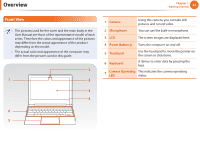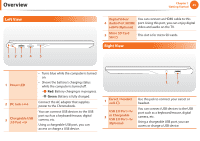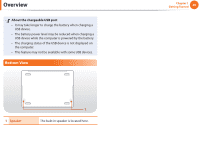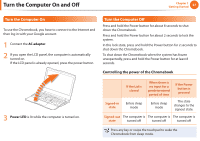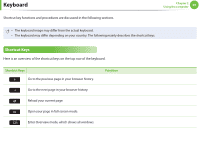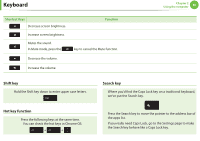Samsung XE500C13K User Manual - Page 25
Left View, Right View, Power LED, DC Jack, Chargeable USB, 0 Port, Digital Video, Audio Port HDMI - chromebook 3 power adapter
 |
View all Samsung XE500C13K manuals
Add to My Manuals
Save this manual to your list of manuals |
Page 25 highlights
Overview Left View 1 23 4 5 Chapter 1 Getting Started 25 Digital Video/ You can connect an HDMI cable to this 4 Audio Port (HDMI) port. Using this port, you can enjoy digital (Optional) video and audio on the TV. 5 Micro SD Card Slot This slot is for micro SD cards. Right View 1 Power LED 2 DC Jack 3 Chargeable USB 3.0 Port •• Turns blue while the computer is turned on. •• Shows the battery's charging status while the computer is turned off. - Red: Battery charging is in progress. - Green: Battery is fully charged. Connect the AC adapter that supplies power to the Chromebook. You can connect USB devices to the USB port such as a keyboard/mouse, digital camera, etc. Using a chargeable USB port, you can access or charge a USB device. 1 2 1 Earset / headset Jack USB 2.0 Port 2 or Chargeable USB 2.0 Port (Optional) Use this jack to connect your earset or headset. You can connect USB devices to the USB port such as a keyboard/mouse, digital camera, etc. Using a chargeable USB port, you can access or charge a USB device.