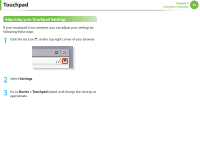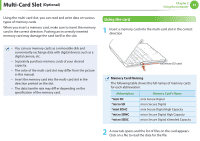Samsung XE500C13K User Manual - Page 38
Network (Optional), Connecting to a Network
 |
View all Samsung XE500C13K manuals
Add to My Manuals
Save this manual to your list of manuals |
Page 38 highlights
Network (Optional) Connecting to a Network If there is an AP, you can connect to the Internet via the AP using the Wireless LAN connection. Connecting to a Wireless Network 1 Click the network icon on the bottom-right corner of the log-in screen, and the Wi-Fi list appears. Chapter 2 Using the computer 38 •• If the network is not properly connected, it is represented as . •• The number of activated bars in the network icon represents the signal strength of the wireless LAN. Wi-Fi List Network icon 2 To connect to a network, simply select its name in the network menu. 3 If the connection is successfully established, the network icon is displayed as .

38
Chapter 2
Using the computer
Connecting to a Network
If there is an AP, you can connect to the Internet via the AP using
the Wireless LAN connection.
Connecting to a Wireless Network
1
Click the network icon
on the bottom-right corner of the
log-in screen, and the Wi-Fi list appears.
Wi-Fi List
Network icon
2
To connect to a network, simply select its name in the
network menu.
3
If the connection is successfully established, the network icon
is displayed as
.
If the network is not properly connected, it is represented
•
as
.
The number of activated bars in the network icon
•
represents the signal strength of the wireless LAN.
Network
(Optional)