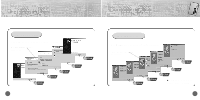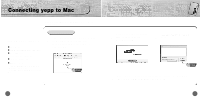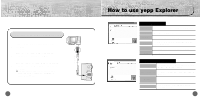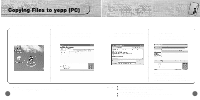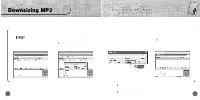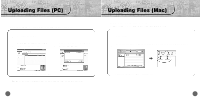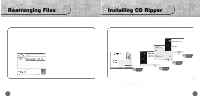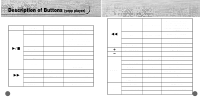Samsung YP-700H User Manual (user Manual) (ver.1.0) (English) - Page 28
Copying Files to yepp Mac
 |
View all Samsung YP-700H manuals
Add to My Manuals
Save this manual to your list of manuals |
Page 28 highlights
Copying Files to yepp (Mac) Before copying files to yepp, execute iTunes. Connect yepp to Mac, turn on the yepp and then proceed. 1 To copy files to yepp, Drag & drop files to iTunes. 2 Files are saved. Now you can listen to music with yepp after removing the USB cable. Note : Total memory size depends on physical characteristics of flash memory. 54 Note : An 128Kbps file uses about 1MB of memory per minute. Do not insert or take out the SmartMedia Card while a file is being transferred. You can't download files to yepp in FM mode. 55

55
Copying Files to yepp (Mac)
54
Before copying files to yepp, execute iTunes.
Connect yepp to Mac, turn on the yepp and then proceed.
To copy files to yepp, Drag & drop files to iTunes.
1
Files are saved. Now you can listen to music with yepp after
removing the USB cable.
2
N
o
t
e
:
±
An 128Kbps file uses about 1MB of memory per minute.
±
Do not insert or take out the SmartMedia Card while a file is being transferred.
±
You can’t download files to yepp in FM mode.
N
o
t
e
:
Total memory size depends on physical characteristics of flash memory.