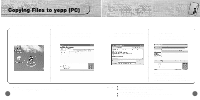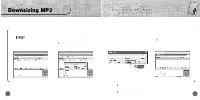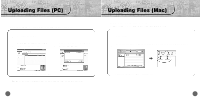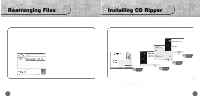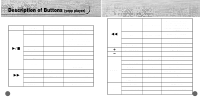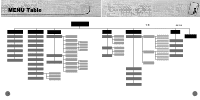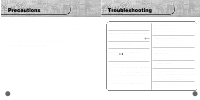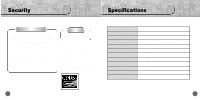Samsung YP-700H User Manual (user Manual) (ver.1.0) (English) - Page 31
Uploading Files Mac, Uploading Files PC
 |
View all Samsung YP-700H manuals
Add to My Manuals
Save this manual to your list of manuals |
Page 31 highlights
Uploading Files (PC) Before uploading files, turn on the yepp and connect yepp to PC. 1 Run yepp Explorer. 2 Select files to upload and click [File]➝ [Copy to]➝ [PC]. 3 Select the folder in the computer to save the files in. Uploading Files (Mac) Before uploading files, execute iTunes. Connect yepp to Mac, turn on the yepp and then proceed. 1 Run iTunes. 2 Select files to save in Mac and Drag & drop files to folder to want to save. ◗ ✽ In case of uploading VOC, it is saved in WAV. Note : Due to the copyright law, MP3 and WMA, SMP, SM3 files can't be transferred to PC. ✽ In case of uploading VOC in Mac, it is saved in VOC. 60 61

61
Uploading Files (Mac)
60
Uploading Files (PC)
Before uploading files, turn on the yepp and connect yepp to PC.
Before uploading files, execute iTunes.
Connect yepp to Mac, turn on the yepp and then proceed.
Run yepp Explorer.
1
Select files to upload and click
[File]
[
Copy to]
[
PC]
.
2
Select the folder in the computer
to save the files in.
3
N
o
t
e
:
Due to the copyright law, MP3 and WMA, SMP, SM3 files can’t be transferred to PC.
In case of uploading VOC, it is saved in WAV.
In case of uploading VOC in Mac, it is saved in VOC.
Run iTunes.
1
Select files to save in Mac and Drag & drop files to folder to want to save.
2
◗