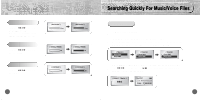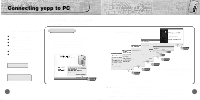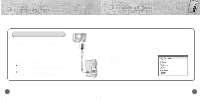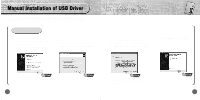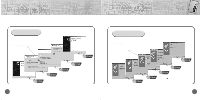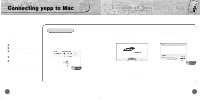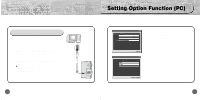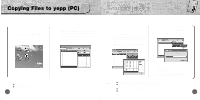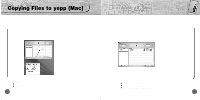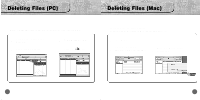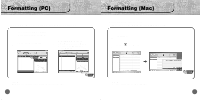Samsung YP-700H User Manual (user Manual) (ver.2.0) (English) - Page 24
Connecting yepp to Mac
 |
View all Samsung YP-700H manuals
Add to My Manuals
Save this manual to your list of manuals |
Page 24 highlights
Connecting yepp to Mac Before connecting yepp to Mac, make sure to install the iTunes plugin. System Requirements. Mac (9~10) 20MB of available hard disk space CD-ROM drive (double speed or greater) USB port supported iTunes 2.0 & 3.0 - If it has not been previously installed, install it from Apple's Installation CD. - This unit will work on Mac with iTunes 2.0/3.0 only. Installing software 1 Insert the Installation CD into CD-ROM drive. The window shown below appears. Double-click YP-700 iTunes Installer in Installation CD. 46 ➡ Continued... 2 Double-click Installation program, and screen below appears. Click [Continue]. 3 Click [Install]and Installation starts. 4 When Installation is completed, restart system if operating in Mac OS 9. In Mac OS X, you have no need to restart system. 47