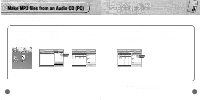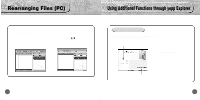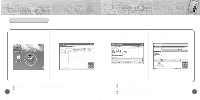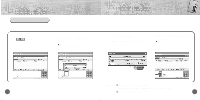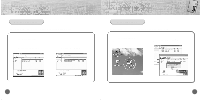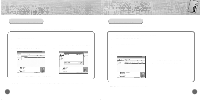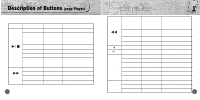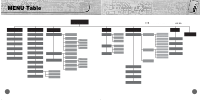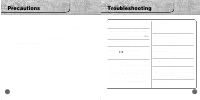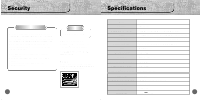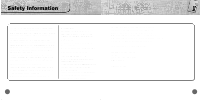Samsung YP-700H User Manual (user Manual) (ver.2.0) (English) - Page 36
Uploading Files PC, Rearranging Files
 |
View all Samsung YP-700H manuals
Add to My Manuals
Save this manual to your list of manuals |
Page 36 highlights
Uploading Files (PC) Before uploading files, turn on the yepp and connect yepp to PC. 1 Run yepp Explorer. 2 Select files to upload and click [File]➝ [Copy to]➝ [PC]. 3 Select the folder in the computer to save the files in. ✽ In case of uploading VOC, it is saved in WAV. Note : Due to the copyright law, MP3 and WMA, SMP, SM3 files can't be transferred to PC. 70 Rearranging Files You can change the order that the files are played. 1 Before rearranging files, turn on the yepp and connect yepp to PC. 2 Run yepp Explorer. 3 Select files to move. 4 Drag & drop the selected file to where you wish it to be. Note : Files cannot be rearranged on the Mac. 71

71
70
Before uploading files, turn on the yepp and connect yepp to PC.
Run yepp Explorer.
1
Select files to upload and click
[File]
[
Copy to]
[
PC]
.
2
Select the folder in the computer
to save the files in.
3
N
o
t
e
:
Due to the copyright law, MP3 and WMA, SMP, SM3 files can’t be transferred to PC.
In case of uploading VOC, it is saved in WAV.
You can change the order that the files are played.
1
Before rearranging files, turn on the yepp
and connect yepp to PC.
2
Run yepp Explorer.
Select files to move.
3
Drag & drop the selected
file to where you wish it to be.
4
N
o
t
e
:
Files cannot be rearranged on the Mac.
Uploading Files (PC)
Rearranging Files