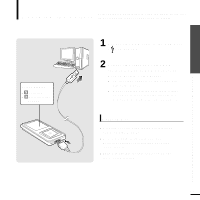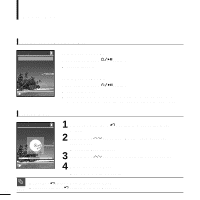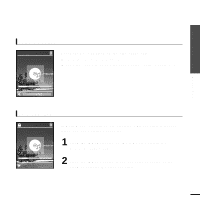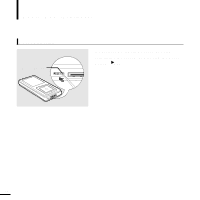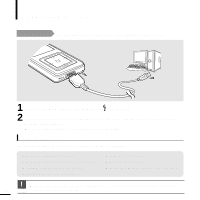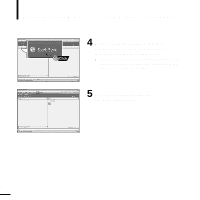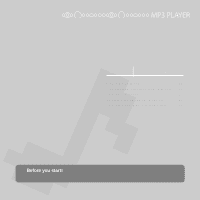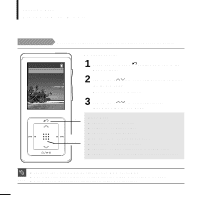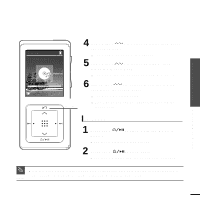Samsung YP-Z5AB Quick Guide (easy Manual) (ver.1.0) (English) - Page 18
Connecting to a PC, PC Requirements
 |
UPC - 036725601475
View all Samsung YP-Z5AB manuals
Add to My Manuals
Save this manual to your list of manuals |
Page 18 highlights
Connecting to a PC Before you start! Use the USB Cable provided when connecting the product to a PC. 1 Connect the USB cable to the USB port ( ) on your PC. 2 Connect the other end of the USB cable to the Power/USB Connection Port on bottom of the player. s appears on the screen display of the player. PC Requirements For use in conjunction with a PC, the following is required: s Pentium 300MHz or higher s Windows XP Service Pack 1 or higher s 100MB of free hard disc space s CD Rom Drive (2X or higher) s USB Port 2.0 only s DirectX 9.0 or higher s Windows Media Player 10.0 or higher s If you connect the player through a USB hub, the connection may be unstable. Please connect the 18 CAUTION player to the computer directly.
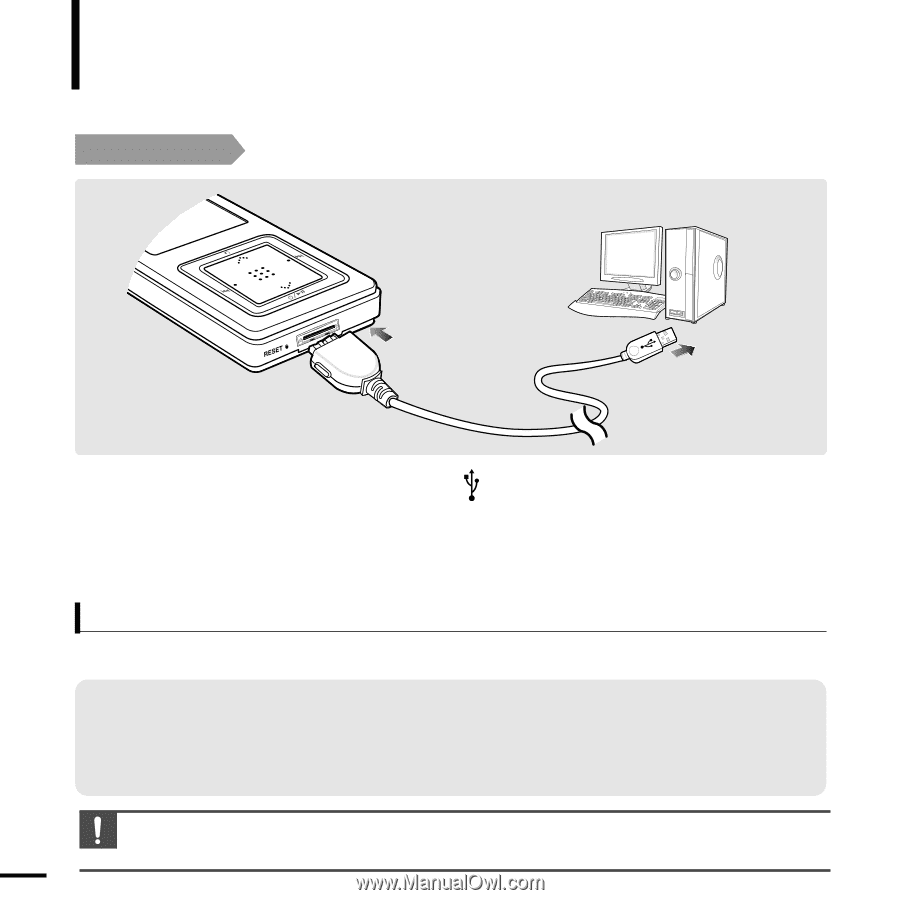
Connecting to a PC
18
Before you start!
Use the USB Cable provided when connecting the product to a PC.
1
Connect the USB cable to the USB port (
) on your PC.
2
Connect the other end of the USB cable to the
Power/USB Connection Port
on
bottom of the player.
■
<Connected> appears on the screen display of the player.
For use in conjunction with a PC, the following is required:
■
Pentium 300MHz or higher
■
USB Port 2.0 only
■
Windows XP Service Pack 1 or higher
■
DirectX 9.0 or higher
■
100MB of free hard disc space
■
Windows Media Player 10.0 or higher
■
CD Rom Drive (2X or higher)
PC Requirements
CAUTION
■
If you connect the player through a USB hub, the connection may be unstable.Please connect the
player to the computer directly.