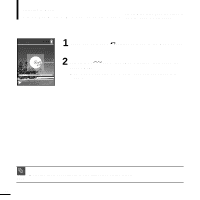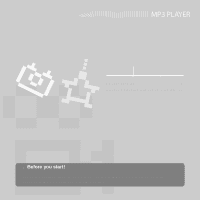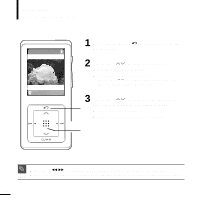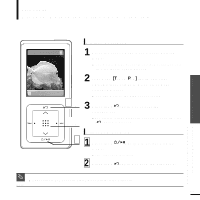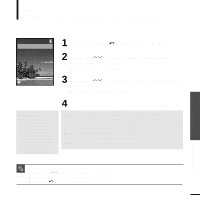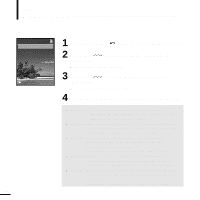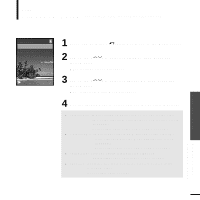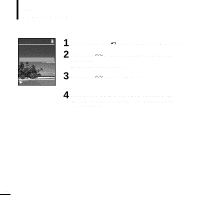Samsung YP-Z5AB Quick Guide (easy Manual) (ver.1.0) (English) - Page 33
Picture Enlarging/Slideshow Viewing
 |
UPC - 036725601475
View all Samsung YP-Z5AB manuals
Add to My Manuals
Save this manual to your list of manuals |
Page 33 highlights
Photo Viewing Picture Enlarging/Slideshow Viewing Chapter 4. Picture Viewing Picture Viewing/Picture Enlarging/Slideshow Viewing 2:10 AM Picture Enlarging 1 Press the [Touch Pad] in the Picture Viewing mode. s The picture will be gradually enlarged (2x/3x/4x) each time the [Touch Pad] is pressed. 2 ,3 1,2 2 Touch the [Touch Pad] lightly and slide up,down,left or right to move around the enlarged picture. s You can move to the area of your choice. 3 Press the [ ] button to cancel the enlargement. s The picture will be gradually downsized each time the [ ] button is pressed. Slideshow Viewing 1 1 Press the [ mode. ] button in Picture Viewing s The slideshow will start. 2 Press the [ ] button to stop the slideshow. s Please refer to P37 for set the Start Time or interval of the Slideshow. NOTE 33