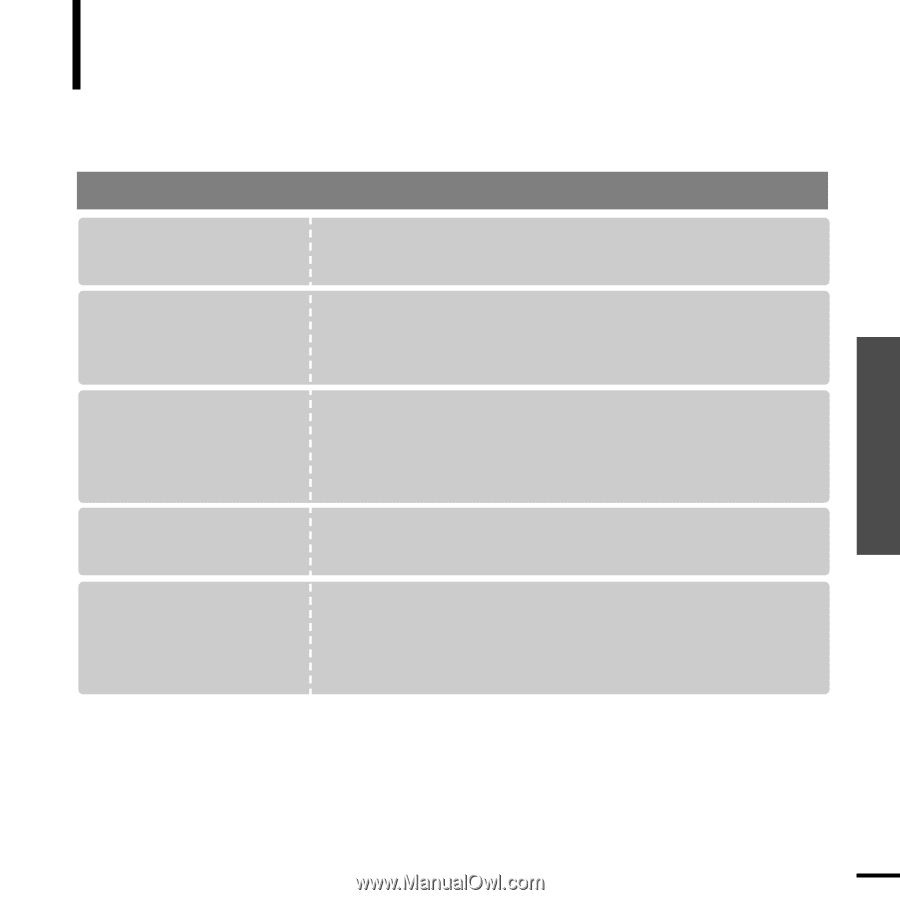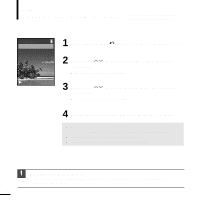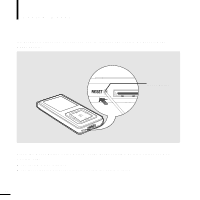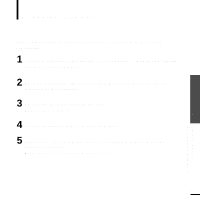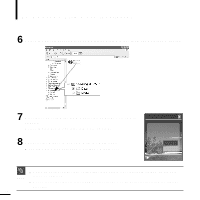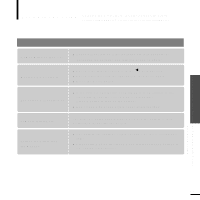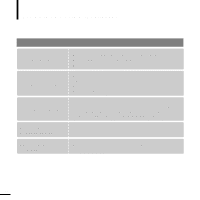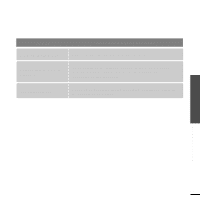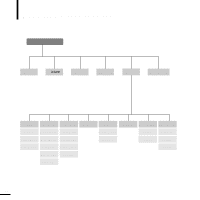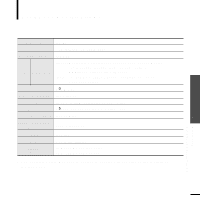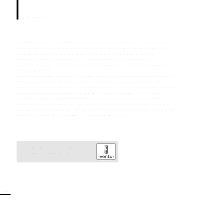Samsung YP-Z5AB Quick Guide (easy Manual) (ver.1.0) (English) - Page 47
Troubleshooting - problem
 |
UPC - 036725601475
View all Samsung YP-Z5AB manuals
Add to My Manuals
Save this manual to your list of manuals |
Page 47 highlights
Chapter 6. Troubleshooting & Appendix To Upgrade Firmware/ Troubleshooting Troubleshooting If a malfunction is experienced, check the following.If the problem persists,contact Samsung Customer Service at 1-800-SAMSUNG. Problem Check points & Troubleshooting Power will not turn on. s Power will not turn on if the batteries are fully discharged. Recharge the batteries and turn the power on again. Buttons do not work. s Check if the [HOLD] switch is in the œ HOLD position. s Check if you pressed the right button, then press again. s Press the Reset Button. The screen will not turn on. s If you had set or in in the Menu, the screen may look very dim. Press a button to turn on the screen. s The screen may not be visible under direct sunlight. Power is turning off. Battery life differs from the Manual. The power is automatically turned off when the battery is fully discharged. Recharge the battery. s The battery life shortens slowly over time as it is a consumable item. s Product life may be shortened when left for extended periods in low or high temperatures. 47