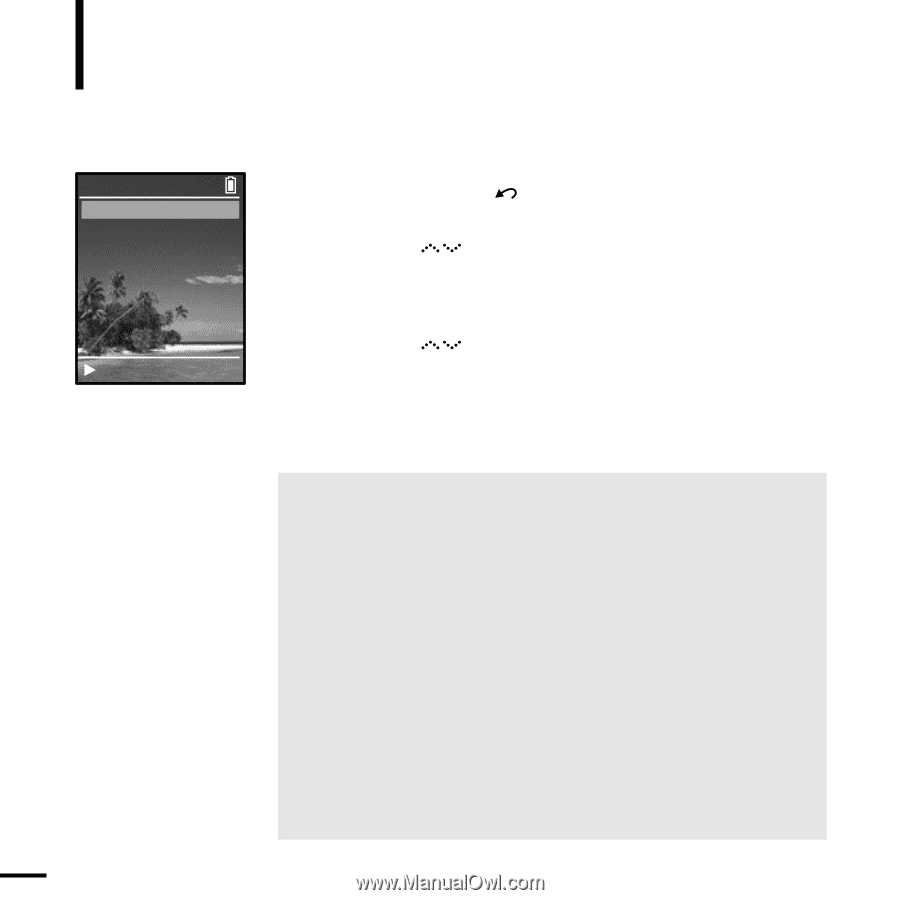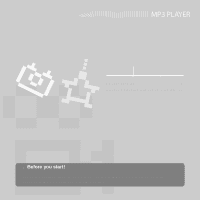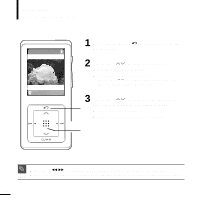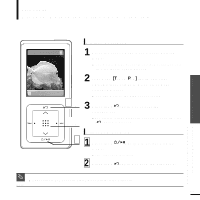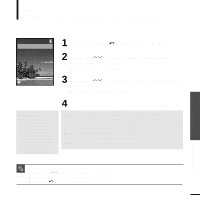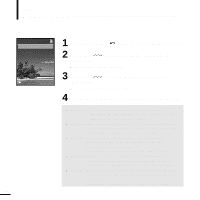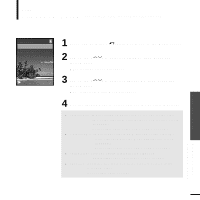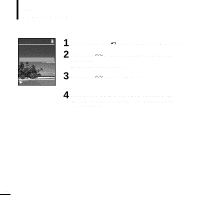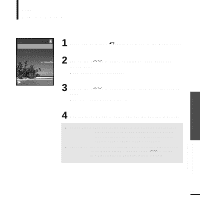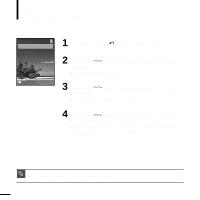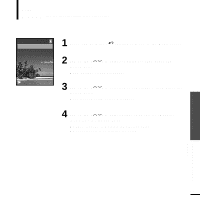Samsung YP-Z5AB Quick Guide (easy Manual) (ver.1.0) (English) - Page 36
Display Setup
 |
UPC - 036725601475
View all Samsung YP-Z5AB manuals
Add to My Manuals
Save this manual to your list of manuals |
Page 36 highlights
Setup Display Setup You can adjust the brightness and the turn-off time for the screen display. Display Brightness Dim (Batt) Off (Batt) Dim (USB) Off (USB) 15s 60s 60s 120s Rising Sun 36 1 Press and hold the [ ] button to move to the Menu screen. 2 Tab on the [ [Touch Pad]. ] to select , then press the s The Settings screen will appear. 3 Tab on the [ [Touch Pad]. ] to select , then press the s The Display Setup Menu will appear. 4 Use the [Touch Pad] to select and set the desired functions. s :You can adjust the brightness for the screen display. Tab on the left side of the [Touch Pad] to darken, or on the right side of the [Touch Pad] to brighten. s : When running on battery power, the screen display will darken if none of the buttons have been pressed for a preset period of time. Select either or . s : When running on battery power, the screen display will be automatically turned off if none of the buttons have been pressed for a preset period of time. Select either or . s : When connected via USB, the screen display will dim if none of the buttons have been pressed for a preset period of time. Select either or . s : When connected via USB, the screen display will be automatically turned off if none of the buttons have been pressed for a preset period of time. Select either or .