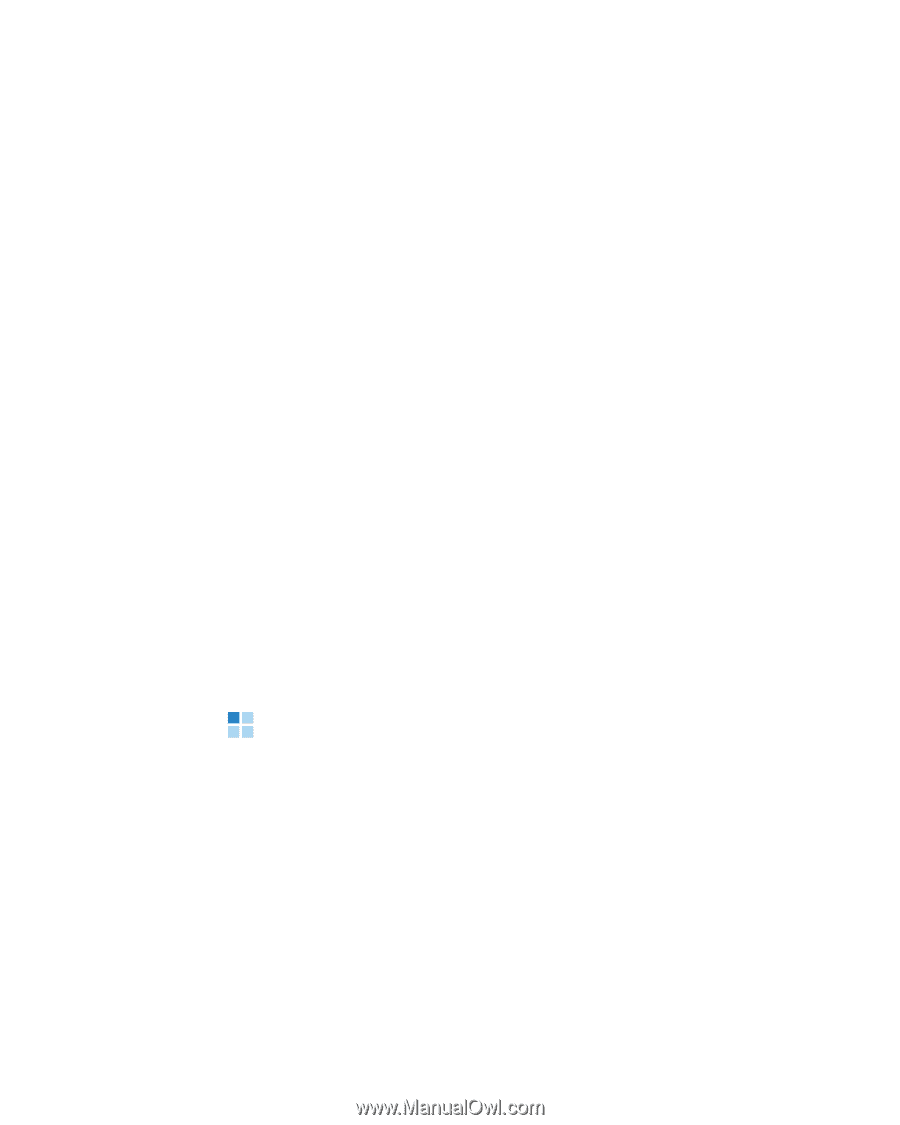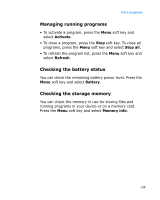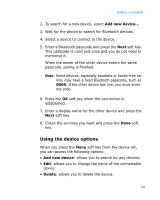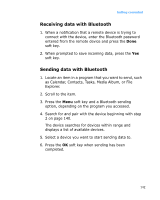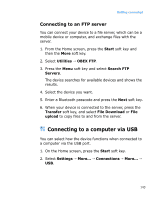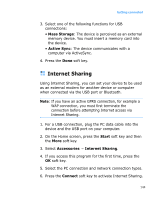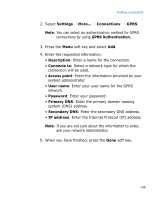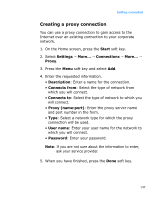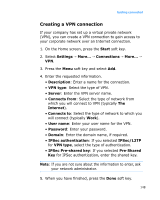Samsung i600 User Guide - Page 143
Connecting to a computer via USB, Connecting to an FTP server
 |
View all Samsung i600 manuals
Add to My Manuals
Save this manual to your list of manuals |
Page 143 highlights
Getting connected Connecting to an FTP server You can connect your device to a file server, which can be a mobile device or computer, and exchange files with the server. 1. From the Home screen, press the Start soft key and then the More soft key. 2. Select Utilities → OBEX FTP. 3. Press the Menu soft key and select Search FTP Servers. The device searches for available devices and shows the results. 4. Select the device you want. 5. Enter a Bluetooth passcode and press the Next soft key. 6. When your device is connected to the server, press the Transfer soft key, and select File Download or File upload to copy files to and from the server. Connecting to a computer via USB You can select how the device functions when connected to a computer via the USB port. 1. On the Home screen, press the Start soft key. 2. Select Settings → More... → Connections → More... → USB. 143